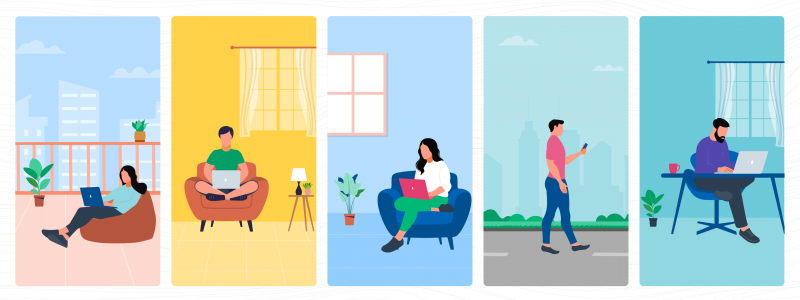All of us have thought about how convenient telecommuting to work would be at some point in life.
Before the pandemic, work from home (WFH) was a perk. Companies found it beneficial as it reduced employee turnover by 25%1.
Additionally, companies could save $11,000 annually for every employee who worked remotely half the time2. Many employees also favored working from home working as it offered a better work-life balance and eliminated commuting in rush hour traffic. Wouldn’t you want that precious extra time to go read a book, play with your dog or simply relax?
Working from home today is the new normal. What was available for a few is now the only way to work for many due to COVID.
We have all discovered the many drawbacks of working from home. Some of them are:
- Loss of face-to-face interactions with colleagues.
When in office, clearing a doubt involved just walking a few steps or turning around while on the chair. This isn’t the case anymore. Now, we all have to fall back on scheduled meetings, chats, calls, etc. - Aligning individual goals to the team goals.
Aligning goals is a lot harder when people are working away from each other. We have discovered that the subtle advantage of nonverbal communication is usually absent when communicating electronically. - Communicating with your contact or nurturing a lead:
Communication is difficult without face-to-face interactions. You cannot gauge their expressions nor read their body language. Some may not find it easy to maintain relationships remotely.
Fortunately, CRM technologies have made collaborating with remote teams easy and efficient to some extent. For example, we at Vtiger CRM use features like Alerts and Notifications, Google Calendar, and Inbox to communicate with our colleagues and our customers.
Alerts and Notifications is one such feature in Vtiger CRM that ensures you do not miss out on client interactions and events such as meetings, emails, etc. In this blog post, we shall discuss how this feature can help you combat some of the challenges of communicating remotely that we mentioned earlier.
What are Alerts and Notifications?
| Alerts | Notifications |
|---|---|
| A short update about events and occurrences. | A lengthier message accompanied by the context. |
| For example, you have a meeting at 12 p.m. | For example, V9 UI Mark Hale Due Date updated to 2021-16-3 End Time updated to 6:00 PM Total Estimate on Subtasks to 24375 |
Let us look at a few cases where Alerts come in handy in a usual workday:
- Assume you are a sales manager who wishes to track a particular deal’s progression along the pipeline. You cannot keep checking on the deal status every few minutes without lowering your productivity. Actions simplifies this process by notifying you instantaneously when the status changes.
- Are you a sales rep who wishes to respond to an important client’s email soon after you receive it? Monitoring the inbox continuously isn’t a practical solution for this goal. Actions remedies this hurdle by alerting you instantaneously when a client sends an email. You can then respond quickly and
and impress your client with your promptness. - If you are a project manager who wishes to track your pending tasks and your colleagues’ in an easy manner, then Actions is the tool for you. Looking up task assignments and confirming their statuses causes significant overhead. Actions nullifies these overheads by alerting you when tasks are assigned to you and whenever a task is updated.
Actions simplifies the tracking process and can be of great use to support managers who wish to track idle cases or violations in SLAs.
Marketing specialists can use Actions to track client actions on emails like opens and clicks (on links) without resorting to third-party apps or services.
The above examples should have given you an idea about the different kinds of alerts in Vtiger CRM, but first, where are Alerts and Notifications available in Vtiger CRM?
Vtiger CRM has a dedicated page for managing reminders and alerts called Actions. It is akin to having a personal assistant who keeps prompting you about your tasks, events, emails, and mentions from time to time.
With all of your reminders in one place, planning your day becomes significantly easier.
The best part is it is all automated!.
What can you see on the Actions page?

- My actions: This tab lists all the activities such as events and tasks assigned to you. Idle alerts and life cycle alerts can also be seen here. It also lists upcoming and overdue activities.
- @Mentions: This tab lists all the instances where users mentioned you on CRM records. This can be used for notifying a message, adding important notes, or even for appreciating someone.
- Updates: This tab lists the record updates in the CRM. You can configure alerts for these updates and be instantly notified of any changes made to them such as deal closure, sharing of a list, or an approval awaiting review.
- Engagement: This tab simplifies customer collaborations. It lists customer interactions along with the documents and emails sent by you. From this tab, you can find out if a customer showed interest in your offerings or if your emails were engaging.
Types of Alerts in Vtiger CRM
Vtiger CRM provides you different types of alerts to help manage your workday better. They are:
- Activity alerts: This alert notifies you of events and tasks classified as coming up, overdue, and completed. It can be used for meetings, onsite events, calls, etc. You can follow updates made to specific records as well. Activity alerts can be configured for almost every module including Deals, Organizations, Leads, Contacts, etc.
- Engagement alerts: This alert helps you learn about the contact’s actions on the emails you sent them. It basically alerts you when the contact:
- Opens an email
- Clicks on a link in the email
- Replies to the email
- Views the sent document
- Downloads the document
- Reshares the document
- Comments on it
You can even configure the alerts to show up the first time an action is taken or every time an action is taken on the email.
- Mention alerts: This alert informs you when another user mentions your name in a CRM record. You can also use this alert for commenting, notifying a point, sending an alert, or even appreciating someone.
- Idle alert: This alert informs you when a certain record has not been updated for a specific period of time. It alerts you when something has stalled for an unusual period of time.
- Life cycle alert: This alert informs you when a particular record has not advanced to the further stages like it is supposed to. It is available only for Leads, Contacts, Organizations, and Deals modules. It prompts you to take notice of delayed record progression and work on it accordingly.
- Smart Alert: This alert helps managers keep tabs on their subordinates. It helps save time by avoiding the need for manual monitoring of progress. Say, for example, you can create Smart Alerts to renew service contracts that are about to expire.
Now that you have learned about the different types of alerts and where you can manage them, let us learn where you can receive your notifications. Vtiger CRM gives different options for receiving notifications known as Notification Channels.
Notification channels in Vtiger CRM
Vtiger allows you to configure the channels through which you wish to receive the notifications. In addition to this, you can configure what you should be notified about and can enable/disable sound for the notifications. You can even enable/disable any of the alerts and notifications as per your needs. Here are the options for the channels:
- Desktop: If you are worried about missing notifications amidst several other apps, then using the desktop channel is a no-brainer. Since all notifications will pop up on your desktop, you are unlikely to miss any of them. You have to enable notifications in the browser to receive notifications via desktop.
- Emails: You can choose to receive the notifications via email for systematic tracking. All the notifications will be directed towards the email ID specified as your CRM username.
- Actions: The Actions page is the default channel for all notifications unless an alert/notification is disabled.
Staying current with business notifications could not be easier. Try out Vtiger CRM to experience this convenience first hand.
Sign in today for a free trial!
———————————————————————————————————————————————————-
Reference:
[1]https://www.smallbizgenius.net/by-the-numbers/remote-work-statistics/#gref
[2] https://review42.com/resources/remote-work-statistics/