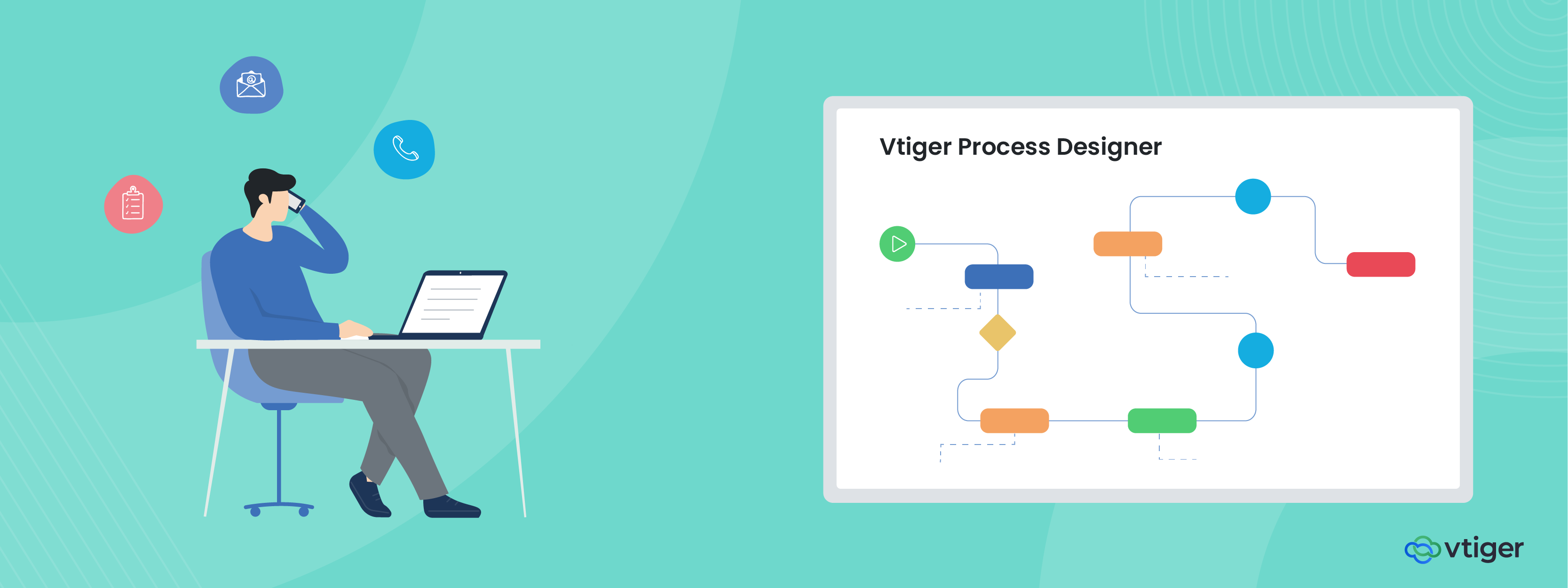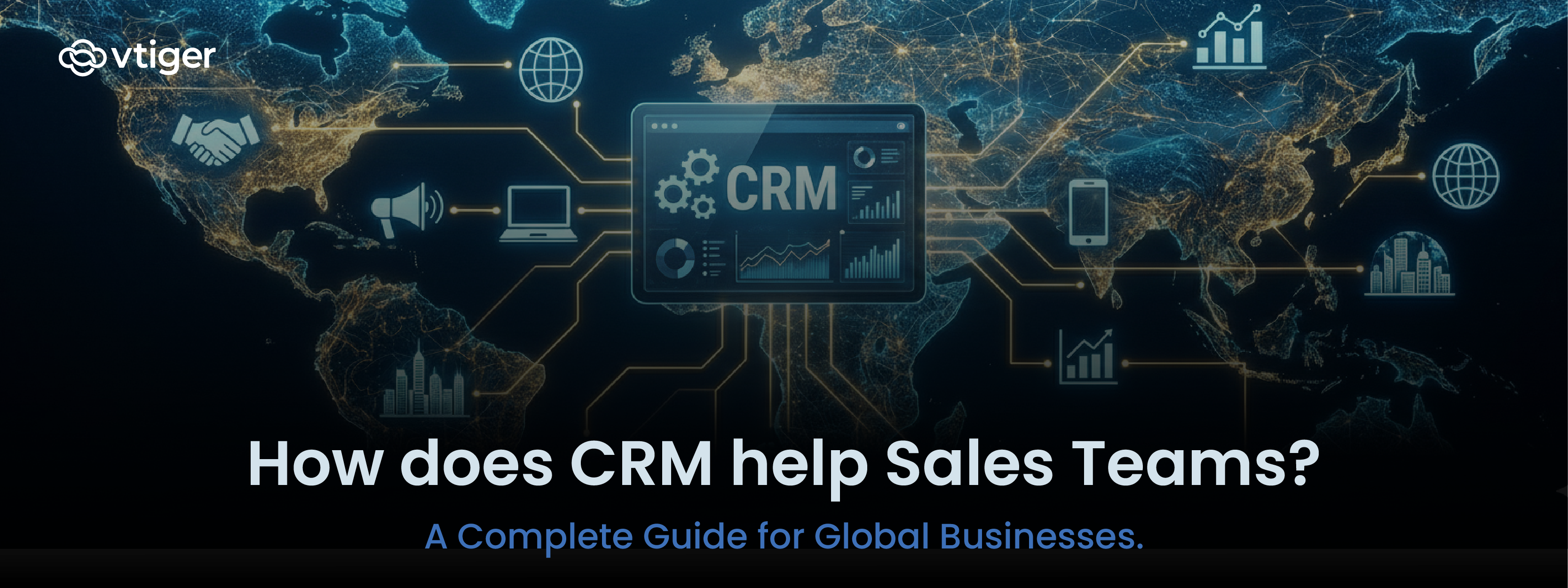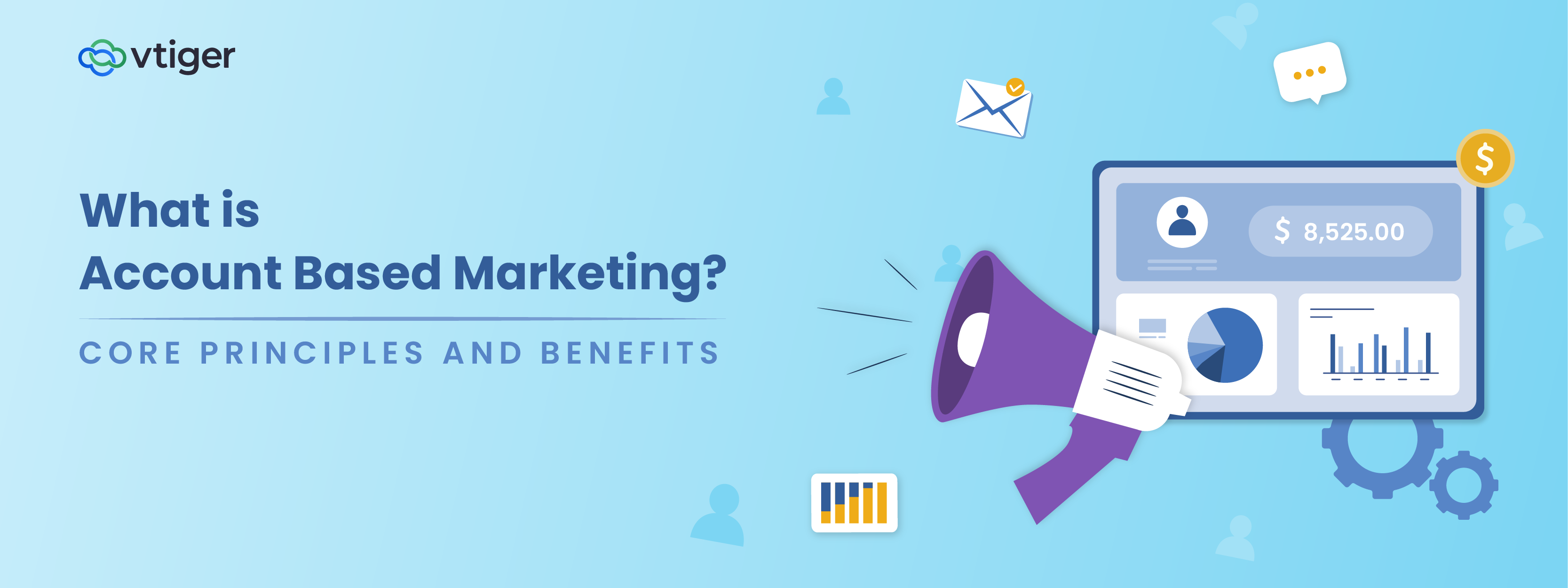We all know businesses have adapted to automating the regular task flows, but implementing this automation can get messy, especially in a dynamic environment.
Configuring multiple automation rules on different pages and managing them to keep on track can be toilsome, which is why Vtiger built Process Designer – a business process automation (BPA) tool.
Vtiger’s Visual Process designer enables administrators to define and unify multiple flows into a process with a user-friendly graphical interface.
Note: Using the No-Coding Required to create processes using Process designer.
What tasks can be automated using Process Designer
Vtiger Process Designer is flexible enough to use multiple tasks such as creating/updating records, calendar events, module fields, and assigning records based on given criteria along with the specified wait time.
Let us see an example of using the Process Designer.
Deal Closure Process
Closing a deal involves multiple steps, from attracting a lead to closing.
Each step has certain activities for a sales rep to perform.
The below image depicts a Deal Process created using Vtiger Process Designer.

The play button in green color is the start of the process.

Each element in the process designer allows you to create actions and conditions.
Here we are creating a lead with the condition that if a contact belongs to ABC org, assign it to a specific sales rep.
Similarly, you can see a task is created to assign the new incoming leads to the inside sales team with an alert notification for the assigned user.
Here, we create a contact on a condition when a lead becomes qualified and update the lead status as unqualified otherwise.
Tasks include scheduling a meeting, demonstrating a product, understanding product requirements, and waiting time after negotiation discussion. Every task can be added to the process designer and let the CRM do its magic.
Sales reps need not manually create and manage all their tasks anymore. With notifications, they are already alerted on their upcoming tasks.
Recruitment process
With Vtiger Process Designer, admin can create processes for any category. Here, we’ve an example for the recruitment process. You can create the process flow for the HR Team/Recruitment Team from their project planning to onboarding an employee.
Start the process with the creation of the Project record for Planning the recruitment.
You can add Create action to create various tasks for the HR agent for analyzing job vacancies and gather requirements such as job descriptions.
Keep the process flow on the run and create actions for the next steps of the process. For instance, schedule a first call with the candidates using create calendar event action to get their personal information and add conditions to review them to shortlist or reject.
Add actions for the results of the condition, if the candidate is shortlisted as per given JD, schedule internal interaction to discuss with the team and set up interview calls or inform the candidate status as rejected to the team.
Finally, add a task to update the contact field candidate status as recruited or rejected based on the interviewer’s decision.
You can create various tasks for onboarding, inducting, and orientation and assign them to specific users.
Below are the other resources we have created for the Process Designer: