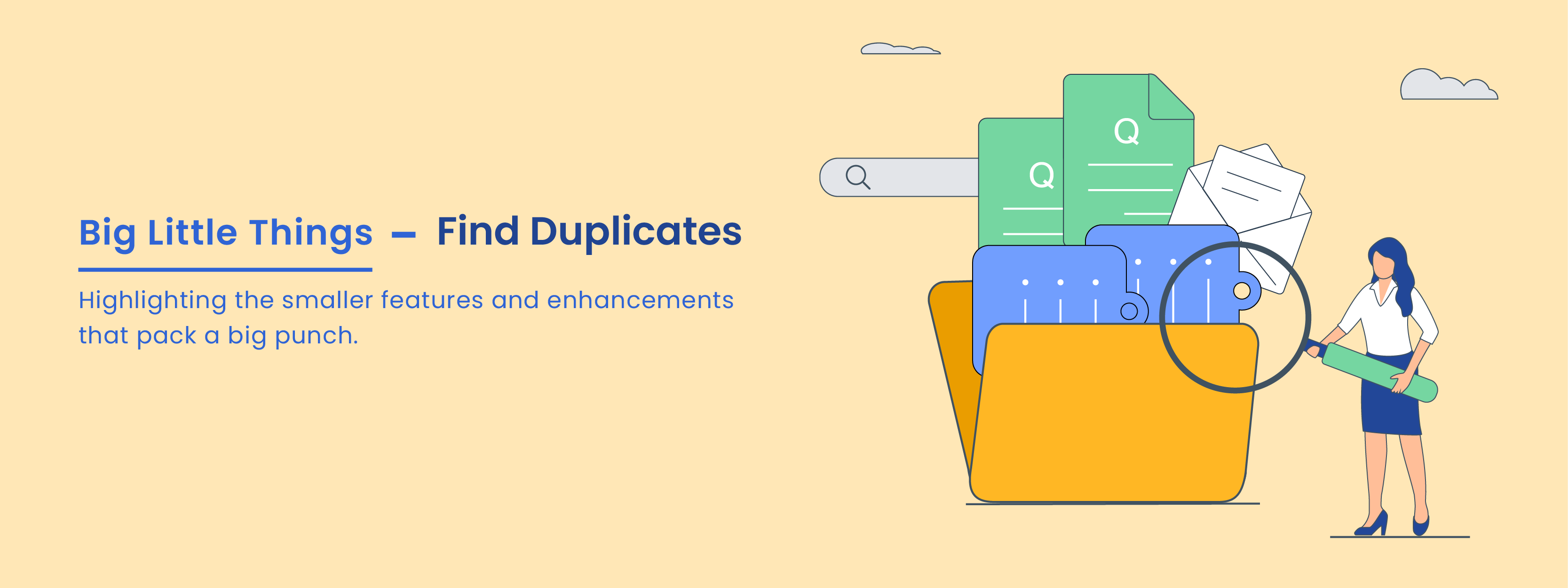Welcome back to Big Little Things, where we highlight some of the lesser-known and sometimes overlooked features and enhancements in Vtiger CRM that pack a big punch. By taking a deeper look at and exposing some of these features, our goal is to help ensure our users are deriving the most benefits possible while using our CRM.
This blog highlights the Find Duplicates module. Let’s dive in and discover what the Find Duplicates feature is all about and how it can be used to clean up your database while ensuring that users have the most relevant up-to-date data in their CRM. We will also discuss a few other ways to find duplicates in the CRM using List View searches, One View, and Global Search.
What Is The Find Duplicates Module?

The Find Duplicates module is available in all editions of Vtiger and can be found in the Tools App under the Data Management category. It allows users to easily search for and identify duplicate records based on field values in specific modules. After identifying the duplicate records users can then decide how to best manage them.
Using Find Duplicates
Once the Find Duplicates module is opened, users will be prompted to select a module, list, and field(s) values that they would like to search for to identify duplicate records. Users also have the option to ignore empty field values and check closed records for duplicates.

After entering in all the criteria and hitting search, the system will quickly identify and present all duplicate records found, in a list view. From there, users can select the relevant records and decide how they would like to manage them, by using either the Delete or Merge options.

Merging Duplicate Records

When using the merge option, users can select up to three records at once to then merge into one. Selected records are displayed in a grid format allowing the user to select individual fields they would like to retain in the final merged record. It’s incredibly helpful to be able to get a clear visual of all the duplicate records with their fields laid out side-by-side. This ensures that users retain the most accurate and up-to-date information from all the duplicate records while also decluttering and cleaning up their database.
Deleting Duplicate Records

Deleting duplicate records is made easy using the Find Duplicates module. Users can simply select the duplicate records they want to delete and with a few clicks delete multiple records at once. Records that are deleted will also be stored in the recycle bin for 30 days before being fully deleted, allowing users to recover any records and their data deleted by mistake.
Other Ways to Find Duplicate Records
There are three other ways to find duplicates in the CRM. I have summarized them further, below:
One View

After installing Vtiger’s Calculus AI Extension, users will be able to see and quickly access duplicate Deal records displayed while viewing a Deal record in One View. By default, Calculus AI checks the “Deal Name” field for duplicate text, but will also display duplicate records based on any fields you have set up using Duplicate Prevention on the Deals module.
List View Search

Users can use List View search to find duplicate records by entering unique values into the search boxes. Once duplicate records have been located, users can select multiple records and use List View Actions to merge or delete the records.
Global Search

Similar to List View Search, users can enter unique values such as email addresses, phone numbers, etc… into the Global Search search box to find duplicate records. There are limitations on how to handle duplicate records after locating them using Global Search. For example, you cannot merge or delete records using the Global Search feature. You can only access the records individually to delete the records or revert to using the List View Actions or Find Duplicates features to merge or delete multiple records at once.
Click here to sign up for a 15-day free trial or try our forever free Pilot edition.