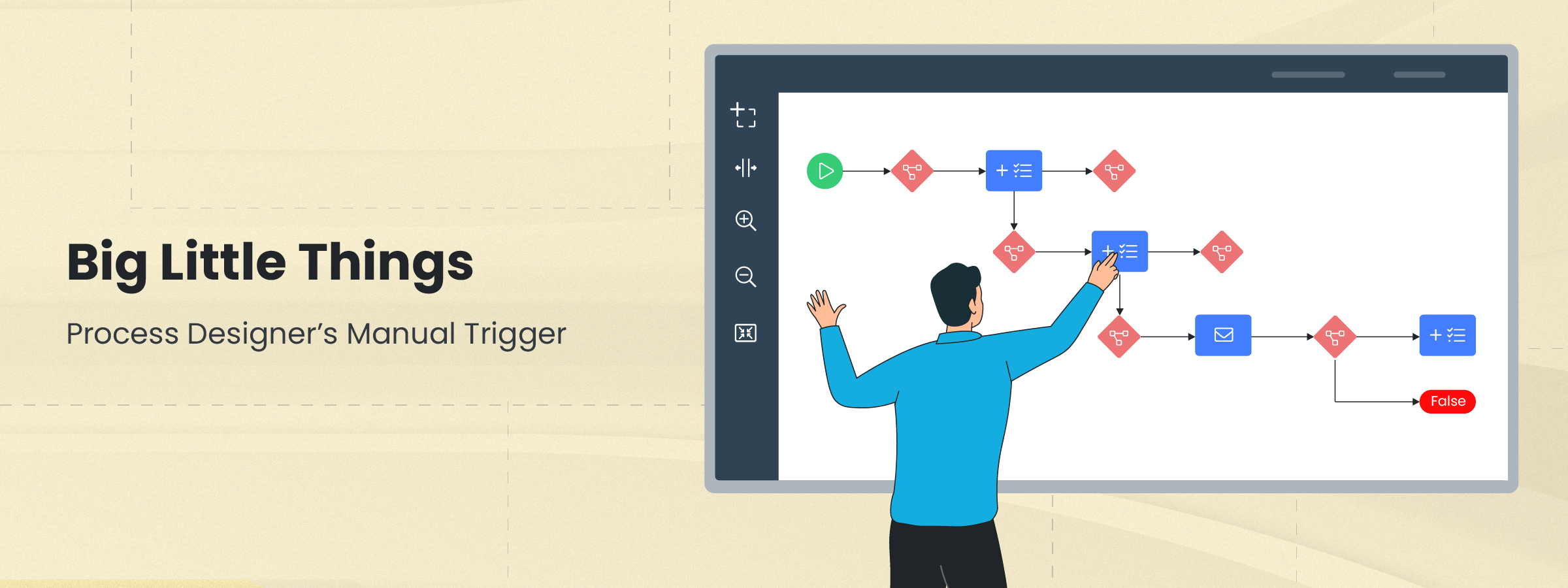Welcome back to another chapter in the blog series Big Little Things, where we highlight some of the lesser-known and sometimes overlooked features and enhancements in Vtiger CRM that pack a big punch. This post highlights Process Designer’s Manual Trigger, which allows users to manually enter records into a Process Designer flow. Let’s dive in and learn more about this powerful enhancement.
What is Process Designer?
Process Designer is a Business Process Automation (BPA) tool that enables users to automate their business processes and flows using a user-friendly graphical interface.
Users get a nice visual representation of their processes and flows and can create anything from simple single-path flows to complex multipath flows. To learn more about Process Designer and all of its capabilities please click here.


What is a Trigger?
A Trigger will enter records into a Process flow when certain parameters or conditions that are put in place are met. In Process Designer, before the Manual Trigger was implemented all of the triggers were automated. But, sometimes it is necessary to manually enter records into a Process flow to meet unique business needs. This is where Vtiger’s Manual Trigger comes into play.

What is a Manual Trigger?
A Manual Trigger gives the user the unique ability to enter records into a Process flow without relying on specific field or record conditions.
As mentioned above, some businesses have a need to manually enter a record into a Process flow. For example, users might have their own sense of when a record should be entered into a Process flow or might have a specific event happen that warrants a record to be manually entered into a Process flow. The enhancement of adding a Manual Trigger in Vtiger’s Process Designer puts more power in the hands of the user and was designed to meet the unique needs of our customers.
How to use a Manual Trigger?
The First step when creating a flow in Process Designer is to select a Trigger. There are three Trigger options available:
- Create – Triggers when a record is created
- Update (Includes Creation) – Triggers when a record is updated including record creation
- Manual – Allows Users to manually enter records into a Process flow

Once a Manual trigger is selected and a Process is published it is then up to the users in the CRM to add the records manually to the Process. This can be done a few different ways:
Summary View of a Process
Once a Process is set to a Manual trigger and published, users can click on the Records tab while in Summary view of a Process which will show a list of all the records that are currently in the Process. With the Records tab open, click on the “Add To Process” button and the user will be brought to List View of the module for which the Process is running. From there, the user can select one or multiple records to add to the Process.


List View
When in List view for a module that has Processes running on it, users can select individual or multiple records and add them to a running Process that has a Manual Trigger. Users can simply select the records they want to add to the Process and click the “Add To Process” button in the List View Actions menu. Users will then be brought to a window where they can select the Process for which they would like to manually add the records.


Summary View on a Record
When viewing a record in summary view in a module that has running Processes with a Manual Trigger, users can select the Running Processes tab and click on the “Add To Process” button to quickly add the record to an active Process.

From this same tab, users are also able to view any running Processes in which the record is active. Users can easily add the record to more Processes by clicking on the “Add To Process” button.

Understanding what a Manual Trigger is and how to use it is the first step in building unique Process Flows for your organization. Process Designer and the Manual Trigger enhancement can help save valuable time for your organization while elevating your Processes and workflows to the next level.
Click here to sign up for a 15-day free trial or try our forever free Pilot edition.