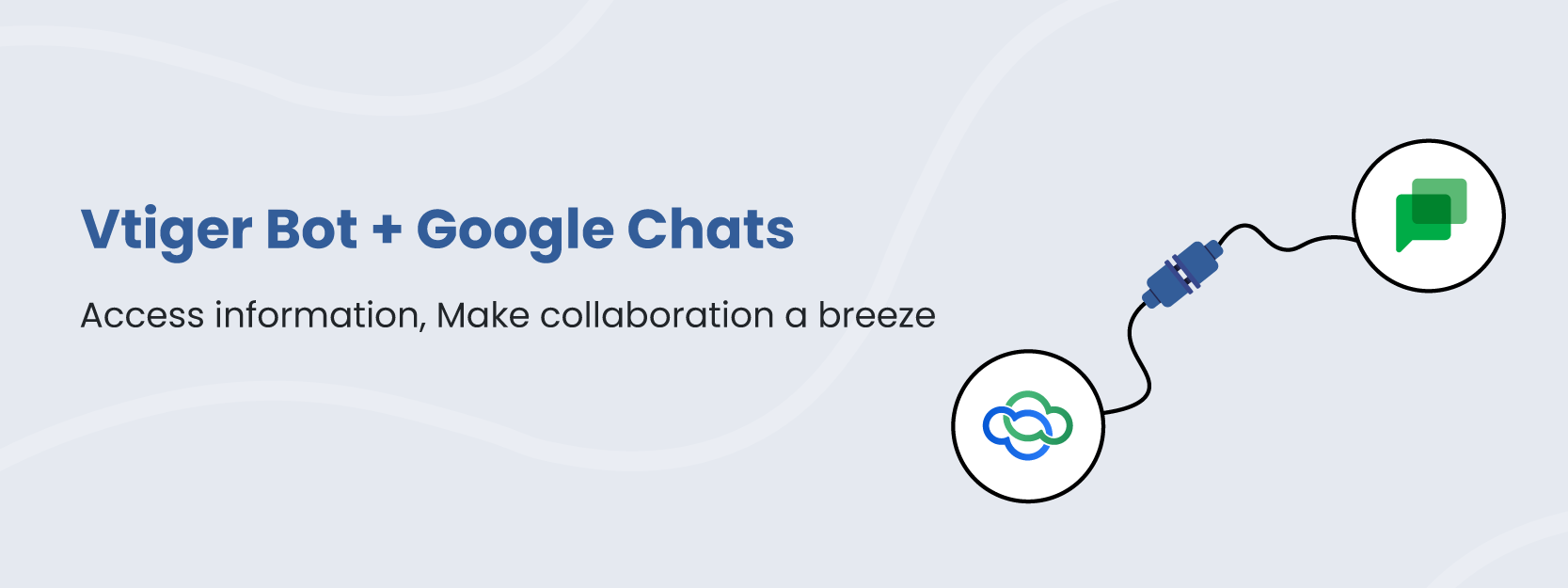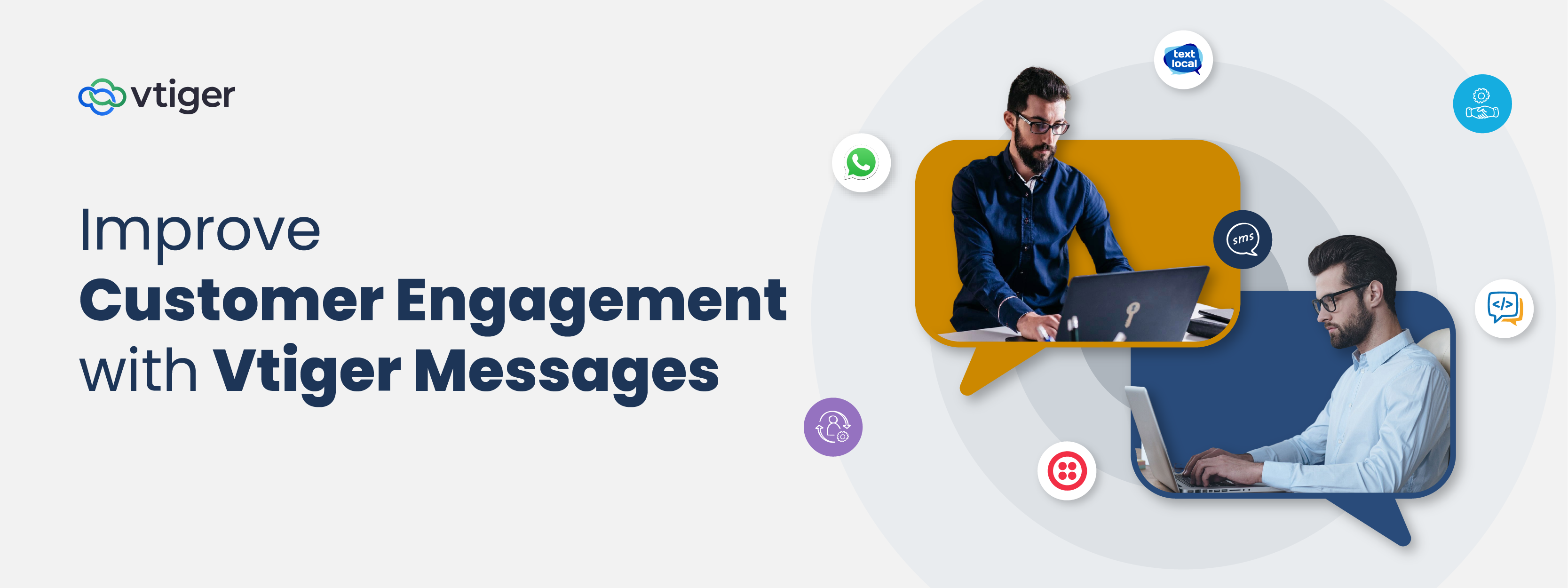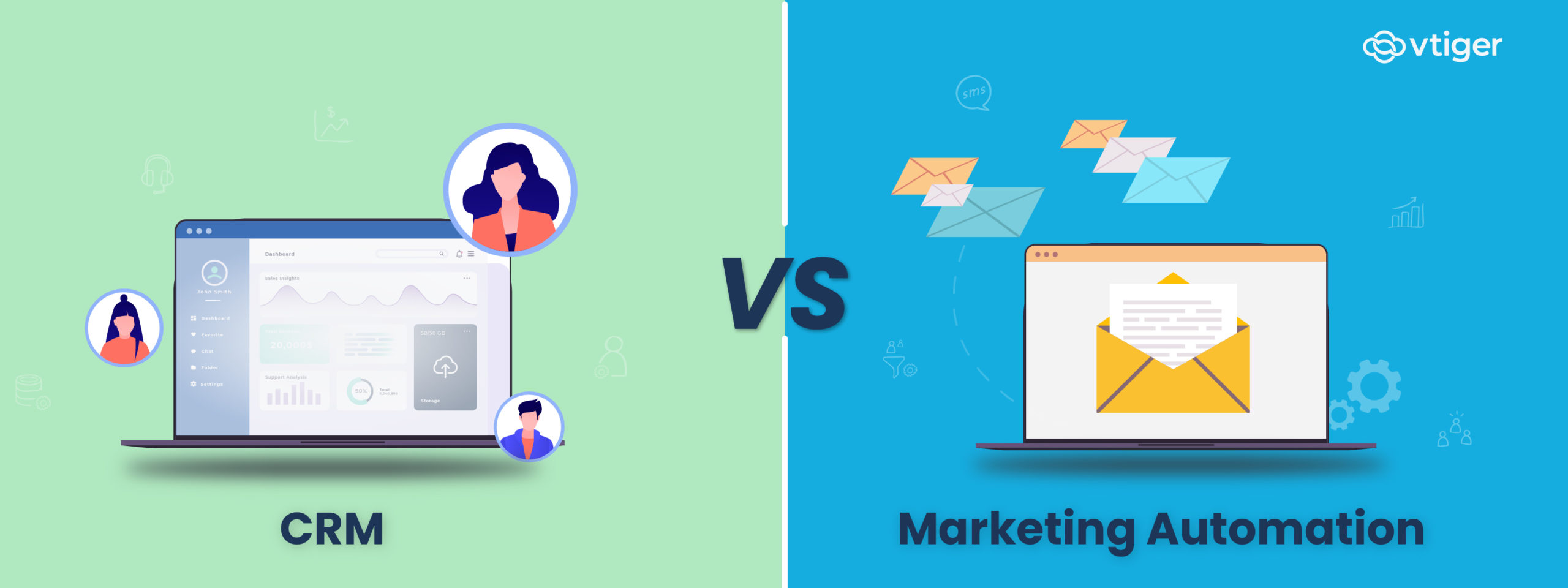Hello Folks!
Welcome back to Boost Productivity with Google Workspace Integration blog series. This will be the last blog from the series we are presenting in front of you. Hope you could gain extensive knowledge about Google Workspace and its integration with Vtiger CRM.
In this blog, we will discuss how to retrieve information from CRM about your contacts, deals, events, etc., directly from Google Chats with the help of Vtiger Bot.
With Artificial Intelligence (AI) unleashing its power in every single domain as customer executives, receptionists, proofreaders, etc., have you ever thought about AI as a companion who can provide you with ready-made information in just a single click? Yes, with technological advancement, you can chat with AI-enabled bots individually or in group chats.
Imagine you are chatting with your team in Google Chat and suddenly your manager asks you to provide him with the status of a deal that is ready to close. If you are a CRM user, you would log in to your CRM account and access the information from the Deal module.
But if you have integrated your Gmail account with a CRM, you will be able to access the bot in the Chat or Spaces section. And, it will fetch information from the CRM if you give various commands via the Google Chat window.
Since Vtiger possesses a Bot as well, let us deep dive into this process by looking at Vtiger Bot in Google Chats.
Connecting with Vtiger Chatbot in Google Chats
Vtiger Bot is a virtual assistant that uses AI and Machine Learning (ML) solutions to interact with you and provide relevant information. Suppose, you are on a team call and you want to update your team about a meeting with an existing customer about a new product launch. As it is mentioned above, you can connect with Vtiger Bot from two locations-Chat and Spaces
Vtiger Bot in Chat

You can search for Vtiger CRM Bot in the Gmail chat window and start a one-on-one conversation with the Bot. By giving, /vtiger_contacts *keyword* command, you can access all possible information about the customer and share it with your team members.
Not only contacts, but you can also take a look at your tasks or events for the day, customer cases, etc., with the help of Vtiger Bot. Vtiger also allows you to remove the bot if you no longer need it from the Chats.
Vtiger Bot in Spaces

If you want to update details about the customer in the team group (Spaces), you can add Vtiger Bot to the group and fetch information by giving commands accordingly. This allows you to update your team on the go without messaging everyone individually.
Similarly to Chat, you can delete Bot from the group section at the time of need.
If you want to traverse this feature more, click here.
Now, you must be thinking about how your organization can benefit from Vtiger Bot in Google Chats.
Some of the advantages of implementing Vtiger Bot in Google Chats are as follows:
- Eliminate switching between screens: You can access 360-degree information about your customer, events, cases, etc., without switching to your CRM screen. You can save time by sharing more information than searching for it.
- Increased collaboration: Vtiger Bot paves the way for smart communication and collaboration with your team members. Your AI assistant has all the information ready when your team asks you to share important data.
- Reduced cross-team dependency: By being able to chat individually with Vtiger Bot, you will be able to minimize depending on other teams for information. With various commands, you can access customer or task details from the chat itself and focus on completing your activities before the deadline.
- Boost in productivity: Using Vtiger Bot, you can fetch more information in less time which improves your productivity level.
Are you ready to break the ice with Vtiger Bot in Google Chats?
Befriend Vtiger Bot to execute your day-to-day tasks by signing up for a 15-day free trial.
———————————————————————————————————
Click the below link to read other blogs from the series
- Leverage Google Workspace and increase productivity
- Get a 360-Degree customer view from Gmail integration with Vtiger CRM
- Export and Import data seamlessly with Google Contacts and Vtiger CRM integration.
- Leverage Google Meet integration with Vtiger CRM to share meeting links instantly from different modules.
- Upload and link documents smartly with Google Drive and Vtiger CRM integration.
- Find the quickest way to reach client location with Google Maps and Vtiger CRM integration.
- Create events smartly and stay alerted with Vtiger Google Calendar integration.
- Amplify data exporting with Google Sheets integration in Vtiger CRM.
- Leverage Vtiger Google My Business to optimize your online presence.