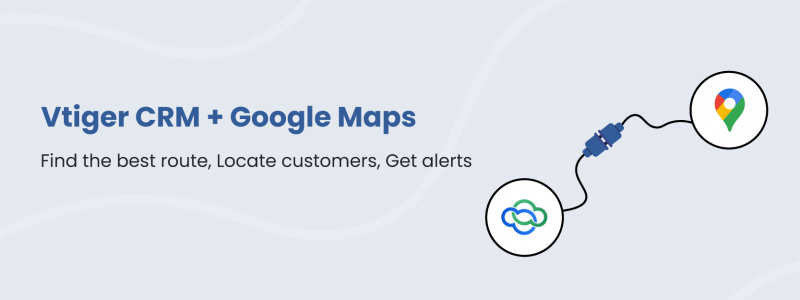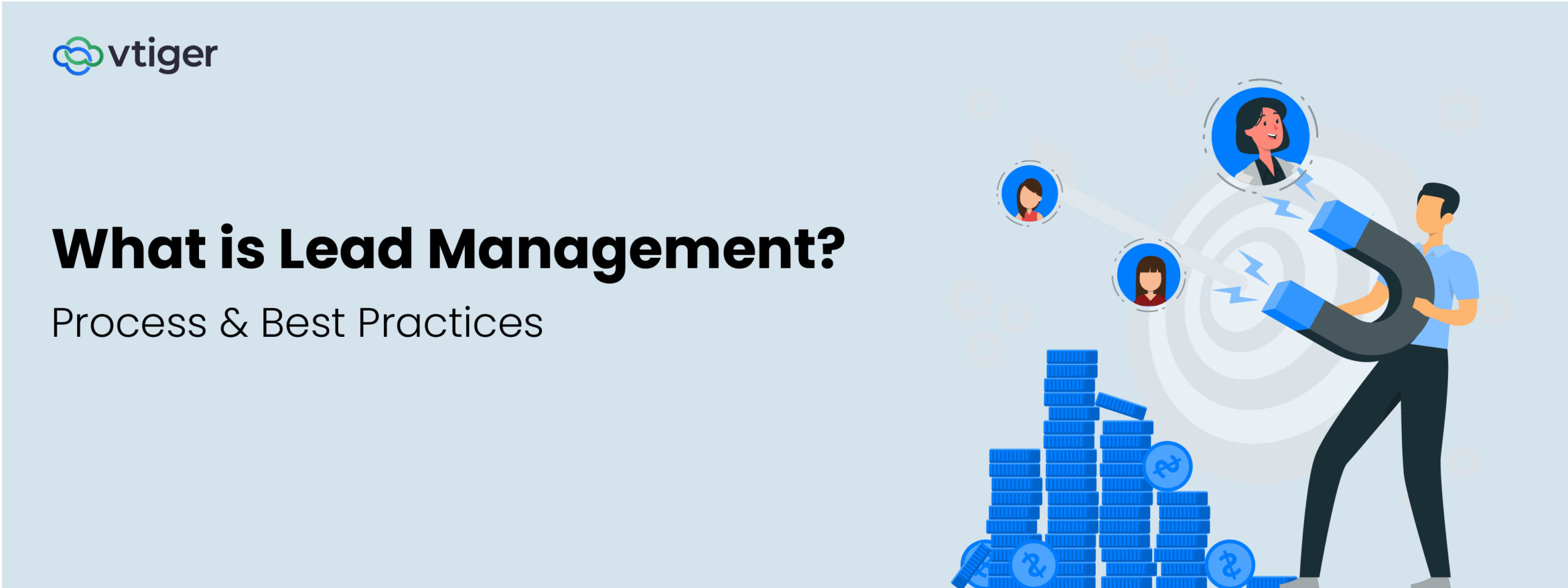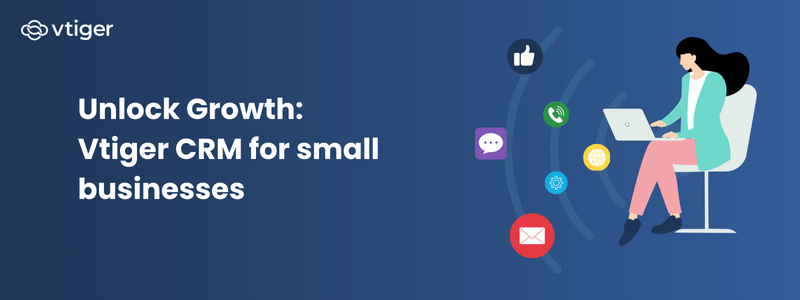Hello Folks!
Welcome back to Boost Productivity with Google Workspace Integration blog series. We appreciate your patience for being loyal and committed to our integration series journey.
In this blog, we will be discussing how Google Maps integration works in Vtiger CRM.
Sam had a meeting with a new client at their location. They insisted on a one-to-one conversation with him. He had to reach the location by 2 PM but could start from his office only by 1 PM due to his busy schedule. Since he was not familiar with the area, he lost his way and reached the client location late. The client’s location was exactly one hour from his current location.
Now, what could Sam have done to ensure he met his client on time and not angered them for being delayed? Was there also a way he could have let his manager know of the delay or what time he reached the location?
If Sam had used Google Maps, he would have reached his client’s location sooner. If Sam was a CRM user, a solution for the above was to have simply integrated Google Maps with his CRM.
Are you a CRM user? Would you like to know how this integration works? Well, first let us learn about Google Maps and its common features.
What is Google Maps
Google Maps is a mapping application developed by Google that helps you in navigating to different places and locations online, calculate the time to reach the destination, find out other places of interest nearby, etc. It uses Global Positioning System (GPS) to reach a destination. And, if you are driving by yourself, you can also give voice instructions to Google Maps to look up a location.
Now, to learn about the features and benefits of using Google Maps with a CRM, we will consider Google Maps integration with Vtiger CRM.
Google Maps integration with Vtiger CRM
When you link Maps with Vtiger CRM, you will be able to find leads or contacts nearby, search for their address by their name, find the easiest way to reach their location, etc.
There are two important techniques that you need to understand before using Google Maps in Vtiger CRM. And, that is Geocoding and Geofencing.
Geocoding :
You are a field sales agent and you want to visit your lead’s location for the final deal negotiation. Wouldn’t it be easy to make travel plans if you could see the location of your lead by their name or organization’s name when you open Google Maps?
This is possible by Geocoding.
The Geocoding technique converts the text-based address like a street address or the name of the place to latitude or longitude values. In Vtiger CRM, you can convert the address to Contact, Lead, or organization record. So, when you open Maps, the location will be displayed as a contact, lead, or organization’s name which helps you in navigating the location easily. You can also find the shortest route to reach the client’s location with the help of route mapping.
Geofencing :
The Geofencing technique allows you to create a virtual boundary or parameters around the locations you are visiting. When you enter or exit a location, your phone or the device you are using sends you an alert. Geofencing helps administrators or managers to monitor reps when they are traveling. It also helps the sales reps to stay notified when they enter the exact location.
Now in Sam’s case, if his organization integrates Google Maps with a CRM:
- He can check for the shortest distance from his office to the client’s location so that he can reach location on the expected time. By configuring Geofencing, he can set up alerts when he reaches the location.
- His manager can track him using the Geofencing technique which will help him in monitoring Sam even when he is not accompanying him to the location.
How to use Google Maps with Vtiger CRM
Vtiger Google Maps integration can be accessed from multiple locations modules in the CRM. It is also available in the web version and the mobile version of the CRM.
Using Google Maps with Vtiger CRM – web version

- You can directly access Maps from different modules if you open any contact or organization record. You can see the location by clicking on the Maps icon in Vtiger Summary View of a record which will directly take you to the Maps section. And, based on the address details provided in the CRM fields, you will be able to see all the details in Google Maps.
- You can also edit and update the location address if there is a change.
- Vtiger Google Maps integration also allows you to generate geocoding reports of your meetings from the reports module. You can create reports of the number of meetings completed, missed, delayed, etc., in a week or month.
Using Google Maps with Vtiger CRM – mobile version
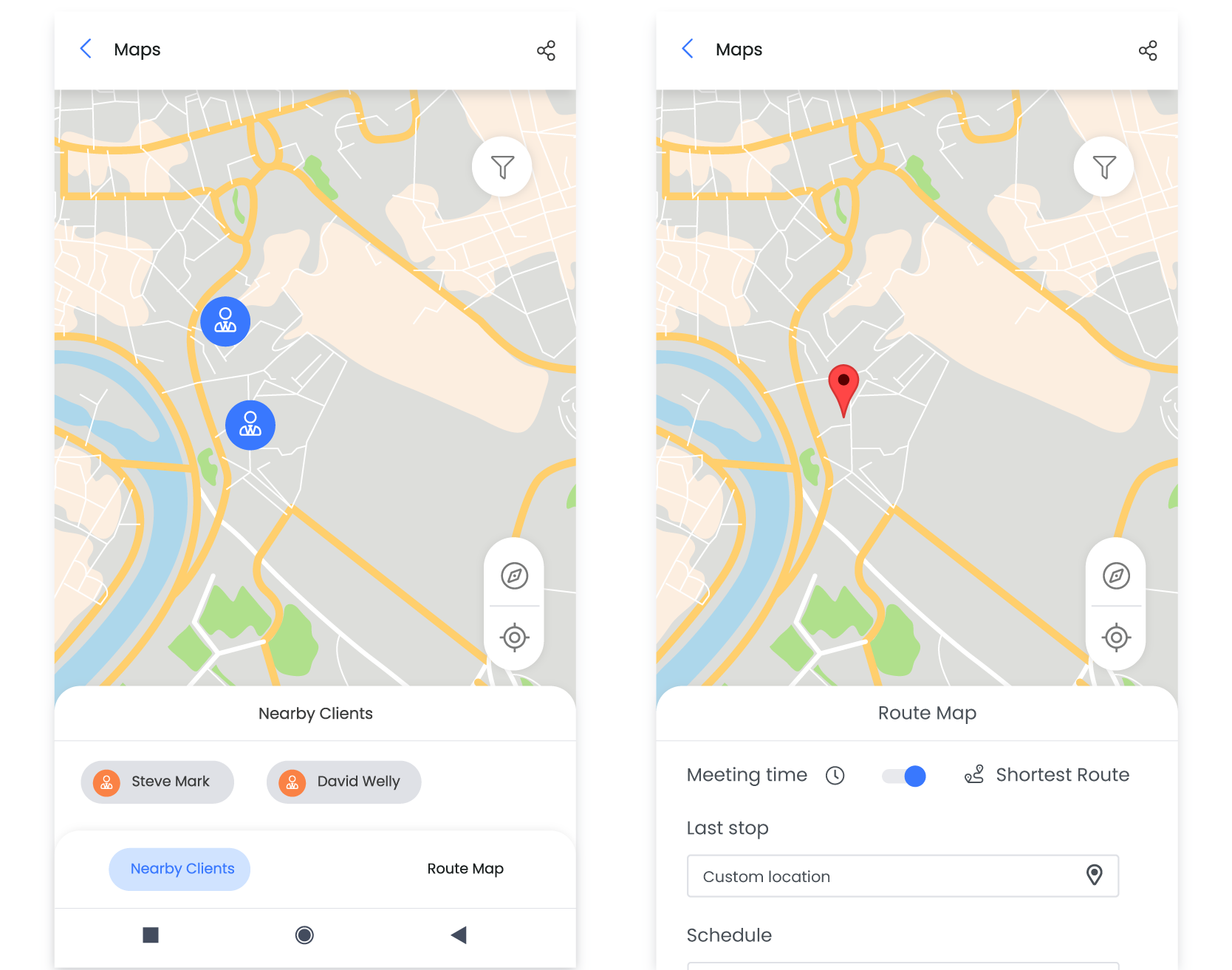
You need to install Vtiger CRM mobile application from the Play Store. Once it is done, you can perform the following actions. You can:
- Find new leads nearby using the Nearby Clients feature. By using the filter option, you can check how far they are located from your current location using route mapping.
- View events or meetings that are assigned to you on a particular day in the Route Maps section. You can plan the timings of your meeting and the shortest route from one meeting location to another using Meeting Time and Shortest Route feature respectively.
Now that you have a fair idea of Google Maps integration with Vtiger CRM, let us understand the benefits in detail.
Advantages of Google Maps integration in Vtiger CRM
Integrating Google Maps and Vtiger CRM provides you with myriad benefits. They are:
Integrate and use Google Maps with both web and mobile versions of Vtiger CRM
One of the advantages of linking Google Maps with Vtiger CRM is that you can access it on both web versions (CRM) and mobile phones. You can find the customer’s address on Google Maps in both web and mobile. Not just the address, you can find other important details like First name, marketing or sales qualified, etc. by clicking on the record in the mobile version.
Make in-person meetings seamless and convenient
With Google Maps integration with Vtiger CRM, you do not have to navigate to the location by asking each and every person who passes by. You can travel to your client’s location easily by finding the shortest route. And, you can check if your leads are available nearby and reach their location as quickly as possible and target for fast conversions.
Reach the location using Route mapping
When you are on time to the location, it can leave a good impression and build a sense of trust if you are meeting your client for the first time. And, also being punctual never gets old in creating a long-lasting relationship with your new and existing clients.
Track your rep’s whereabouts
Managers can monitor if a sales rep has reported at the customer location for an assigned meeting. By configuring Geofencing, managers can keep a track of the rep’s availability for meetings or events and plan schedules in a better way.
Generate insightful reports
Using the web version of Google Maps, you can generate reports of all your events and take intelligent actions. You can actively take part in the decision-making process of your business and contribute towards its success.
Google Maps integration to boost productivity
So how does Google Maps integration helps you in boosting productivity?
As sales reps, you can do the following from the CRM:
- Use Google Maps integration with Vtiger CRM to attend as many events as possible using Route Mapping feature in a short period of time.
- Also, find nearby contacts along with the details (along with shortest route to the location) to help you plan your offline meetings in an organized way.
- Plan your travel time better.
- Reduce the confusion of switching between apps to look up information or tag locations manually.
As managers, you can track your team’s check-ins to a client location, generate reports on performance, and schedule and plan activities ensuring more work gets done.
Do you have any meetings planned for tomorrow?
Avail Vtiger Google Maps integration without a second thought.
If you want to peep into the Vtiger Mobile application, click here
Sign up for Vtiger today and try out this integration.
Get started on your Vtiger CRM journey by trying out other popular features as well.
———————————————————————————————————
Click the below link to read other blogs from the series
- Leverage Google Workspace and increase productivity
- Get a 360-Degree customer view from Gmail integration with Vtiger CRM
- Export and Import data seamlessly with Google Contacts and Vtiger CRM integration.
- Leverage Google Meet integration with Vtiger CRM to share meeting links instantly from different modules.
- Upload and link documents smartly with Google Drive and Vtiger CRM integration.