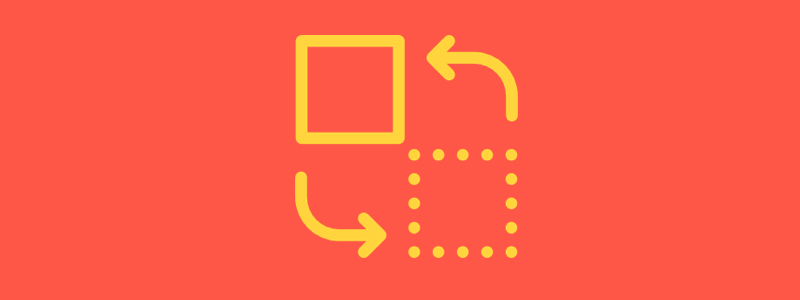You log into your CRM, click into your contacts – or some other module, and you see something like this:
Fields. Everywhere.
Some of those fields are useful to you. You’ll always want to see a contact’s first and last name. But, in the above example we also see 4 fields labeled “User Status”, “LastLogin On”, “Signedup On” and “Deleted On”. They’re empty, and seem to be related to an online account, which it’s clear that this contact doesn’t have, as their “User Status” is “No Account”. Wouldn’t it be cool to hide the last 3 fields until the user starts an account? It’s less clutter to look at when you’re reviewing dozens or hundreds of records a day. A number of other fields could benefit from being hidden, too. What if this wasn’t a business contact, and they had no associated company, could we hide the “Organization Phone” field?
We’ve spoken to a number of businesses that implement hundreds of lead record fields, but that only use a few of them per lead, depending on what products the lead is interested in. We imagined the pain of those sales reps wading through fields of… well, fields to find and fill out those few that they were looking for. That kind of a day would make us pull out our hair. It was time for a change.
In honor of all those sales people who wade through fields to find the important ones. And support agents who, in their busy-ness forget to update fields like “time spent”, we’re pleased to bring you Vtiger’s new Dynamic Fields.
Introducing: Dynamic Fields
Dynamic fields in Vtiger work as follows – when you change the value of one field, you can optionally apply any of the following three conditions to any other field in the same module:
- Show or hide a field
- Make a field mandatory to fill out
- Make a field read-only
This can actually make CRM much more enjoyable to use, while helping users adhere to process. Here’s how:
Change a parent field > show or hide child fields
So, say you’re an insurance agent, and you sell four insurance products – life, health, auto, and home. For each product, you must ask a prospect 100 different questions to evaluate their eligibility, for a total of 400 questions across all products. One day, prospect approaches you inquiring about life insurance, so you fire up Vtiger and fill out their contact information. Then, in a “Products” field, you select “Life Insurance”. Presto! The 100 questions you need to ask to evaluate them for life insurance instantly appear under their contact info.
You ask your prospect the 100 questions, and in the middle of it, they decide that they also want an auto insurance quote. So, you head back up to the “Products” field, and add “Health Insurance”. Whammo! Another block appears including the 100 questions related to auto insurance!
But then the customer says “on second thought, I’ll wait until next month to make the change” – so you delete “Health Insurance” from the “Products” field, and the Health Insurance Questions block disappears. I know it looks and feels like magic, but, this time it’s just engineering.
(side note – you could easily build a custom module in Vtiger to keep this information separate from contacts, but these types of questions are best seen every time you open a contact’s record).
Change a parent field > make child fields mandatory to fill out
15-minutes after you submit this information, you get a call from corporate, letting you know that the prospect was approved for life insurance. So, you change the “Approval Status” field to “Approved”. When you click to save the record, Vtiger reminds you that to proceed, you have to fill in their “Approval Number” from corporate. Phew – who knows how many hours that might have saved.
Change a parent field > make child fields read-only
When a prospect becomes a customer, only managers can change their “Status” in the system from “Lead” to “Customer”. A manager walks over and does just that – immediately making all of the customer information fields read-only. This preserves their data from accidentally being changed in the future by anyone but a manager, for whom an audit trail will exist when a change is made.
All in all, these three dynamic conditions help make CRM software much more useful and enjoyable to use for everyone. They hide useless fields from cluttering the user’s view, enabling them to find information faster and with less frustration. And, they help people follow process by dynamically marking fields as mandatory, or read-only as record statuses change.
Dynamic fields are available in every single module in Vtiger, including custom modules that you create. If you’re ready to implement Dynamic Fields in Vtiger? Read the documentation to learn more about them and how to set them up.
Have a question about dynamic fields or anything else that isn’t answered in the documentation? Send us an email at [email protected], or ask us in the comments below!