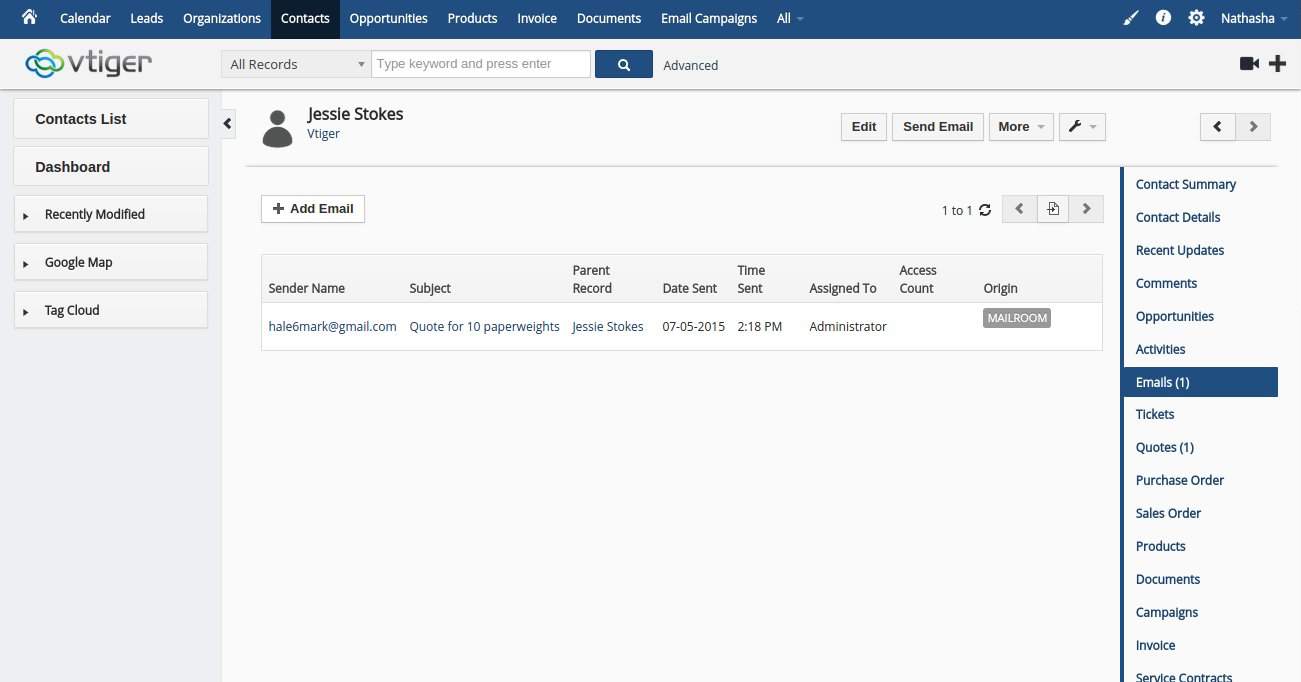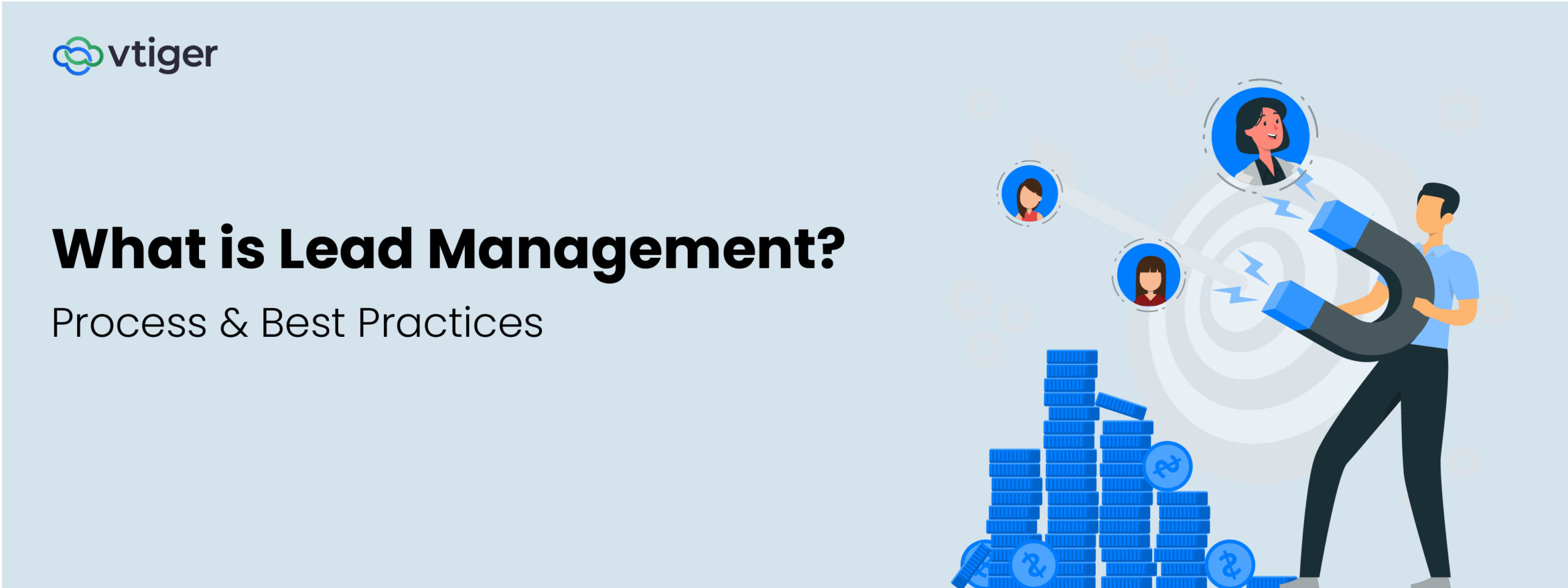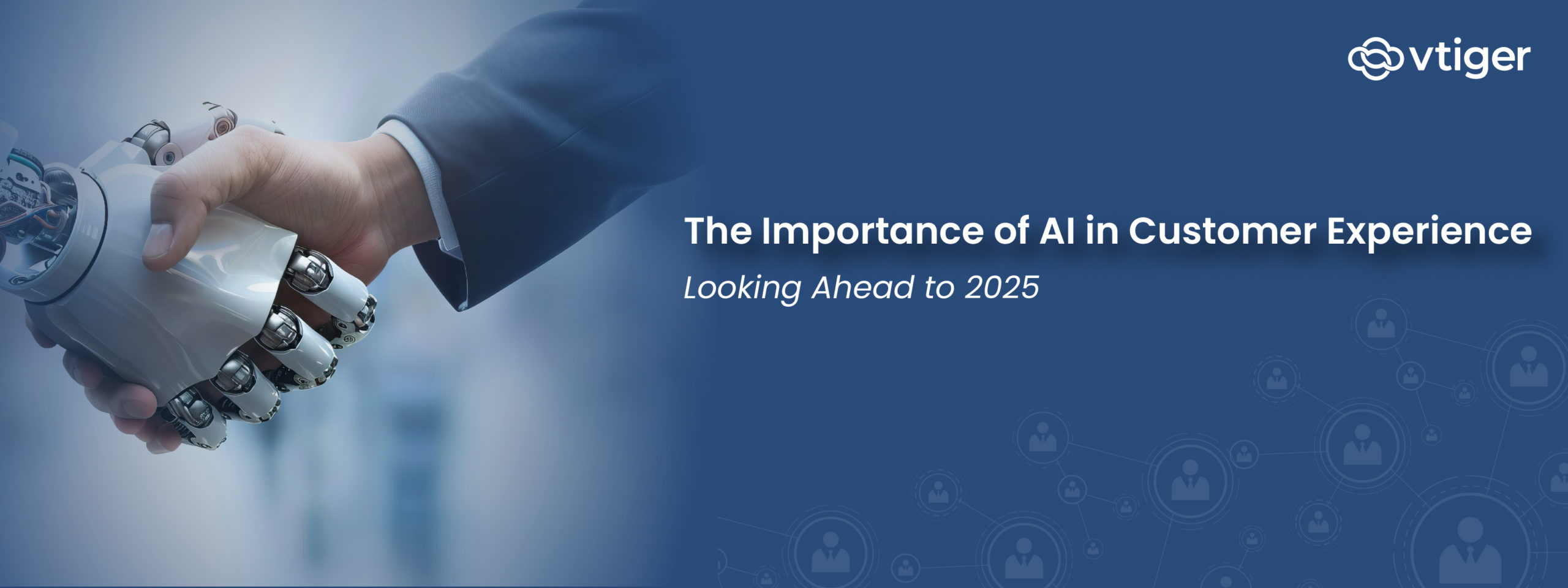You receive an email from an upset customer. It’s his lunch time, so understandably he’s a bit hangry and wants a quick answer. Your customer service team is the most appropriate group to reply, but to get them working on this customer problem you need to create a service ticket, attach it to the customer’s record, then attach the email to the ticket so your customer service team can see it. Sounds like a lot of work, right? With Vtiger’s Mailroom it’s done in half a second – just forward the email to your Vtiger Mailroom address and you’re done.
Mailroom is Vtiger’s email processing tool – a digital ode to the physical mailrooms that organize mail at organizations big and small. It ensures that every inbound email ends up exactly where it should in Vtiger. Whether the email calls for creating or updating a lead, contact, ticket, or other record; or for the email to be attached to an existing record, it’s done instantly with a simple forward to Mailroom.
BCC / Forward, to create records and update record fields
Hubspots’s 2014-2015 State of Inbound: Sales Edition report notes that over 20% of sales professionals find manual data entry the most tedious part of using a CRM system. It doesn’t help that when manually creating records and updating fields, sales reps are kept from doing what they do best – selling. Vtiger’s Mailroom takes that tedium out of managing CRM data. To create an opportunity or update a contact record, sales reps simply forward a contact’s email correspondence to their designated Vtiger Mailroom address. Mailroom then automatically creates relevant records and updates record fields, so that your sales reps can get back to selling.
BCC / Forward, to attach emails to specific records
Businesses often set up a single customer service email address as a general starting point for customer service inquiries. By setting up that inbox to auto-forward emails to Mailroom, service teams can ensure that a lead and ticket are created for every email, with the related email attached. What happens to the email history, though, if a rep who’s working on the case later receives a one-off email related to an open ticket? By simply forwarding that email to the ticket’s Mailroom address, Mailroom knows to attach it to that ticket. This means that customer service reps can more confidently depend on the Vtiger ticket to for all available information, enabling less task switching, and faster, more confident customer service.
Combine with workflows for complete business automation
Where Mailroom’s automation work ends, Vtiger’s workflows can pick up the work – automating things like notifications to support staff of a new support ticket so that they can start solving problems right away, or creating a follow-up task for a sales rep so that new leads never slip through the cracks. Combined, Mailroom and workflows automate entire business processes, enabling customer facing teams to spend more of their time driving business, rather than just managing it.
To learn how to set-up your Mailroom read our documentation or email us at [email protected]