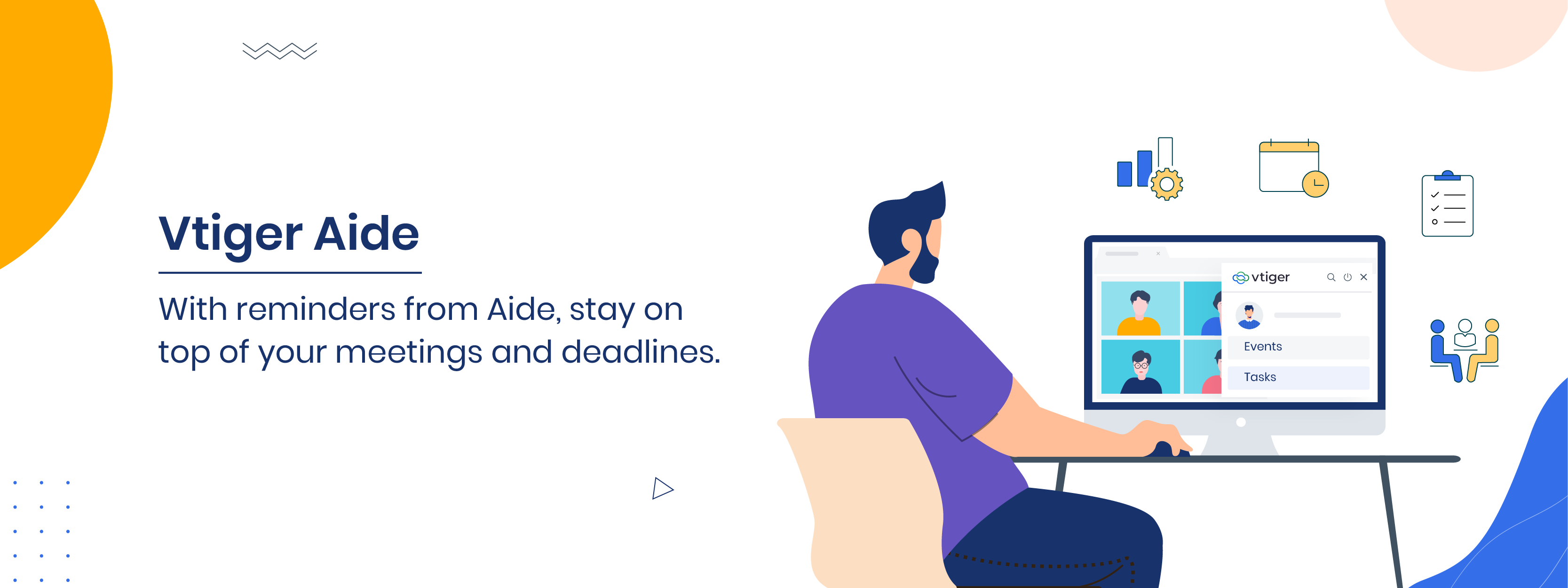When you are on a client visit, or traveling, or simply having a busy day, there is every chance you might miss out on a meeting. You may forget to turn in a crucial file on time. You may not remember all the meetings for the day.
Then there is Covid 19. While working from home may appear to be a convenient option, it is not without its drawbacks. It is easy to become sidetracked in the home setting. Connecting and collaborating with your team may not be smooth if one doesn’t give you updates on time.
What if you have someone to remind you about calendar invites and task deadlines?
Well, you do, with Vtiger Aide, our virtual assistant.
Aide is Vtiger’s new Chrome extension that displays your calendar events and tasks for the current day. Install it on the Chrome browser, and it connects with the CRM to pull up information. Your workday becomes more streamlined when you know what goals you have to meet for the day.
Benefits of Vtiger Aide
- Never miss a meeting or a task deadline again – With Aide reminding you about dates and timelines, how can you miss a meeting or miss a task deadline?
- Be prepared for meetings – The Search option takes you directly to the relevant CRM record and ensures you have information readily available.
- Saves you time – Since Search pulls up CRM records, you do not have to waste time looking for information by going to different screens in the CRM.
- Schedule your work better – With Aide listing your events and tasks, you can prioritize and focus on the right tasks.
- Schedule follow-ups – You can add a follow-up date and time so you can set up another meeting right in the same event record.
Using Vtiger Aide
So how do you use Vtiger Aide, and what can you do with it? Let us look at the details.
Installing the Vtiger Aide extension
First, download and install Aide from Google Play Store and add it to your Google Chrome browser. The Aide icon appears on your browser.
Managing your events

Vtiger Aide makes it easy to manage your events by displaying the list of events for the day with the name (or subject) and time. Simply click on the Aide icon to display them. You can join meetings directly with a click – with the Join button.
Then there is the Helper button. Clicking the Helper button opens individual event records.

In the record, you can:
- Join a meeting
- Mark the meeting as – held
- Add a follow-up meeting with details if required
- Reschedule a meeting
- Add and assign tasks for yourself or team members
- Add minutes of the meeting in the Meeting Notes window
In fact, you can also attach and upload images, add links to documents or websites, and more to your meeting notes.
Want to know who attended your event?
If you are using Zoom Meet or Webex, the Vtiger Helper button provides you with extra options. You can check the number of invitees who accepted the invite and who among those attended the meeting. You can also notify those who were invited but did not attend the meeting.
Managing your tasks

Aide displays tasks for the current date and alerts you about tasks that you need to complete. Clicking on the record also displays the task record. You can look up task details, edit a task’s name, update the task’s status, and change the deadline if necessary.
Using Global Search
You can use the Search option to look up information in the CRM. It takes you to the relevant records in the CRM based on your search. You don’t have to navigate the CRM looking for the correct screen. It helps you prepare for your meetings ahead of time or look up information during the meeting itself directly.</br)
Now, isn’t Aide a useful tool? Download and install Vtiger Aide and start managing your day better!
Sign up for your trial version today!