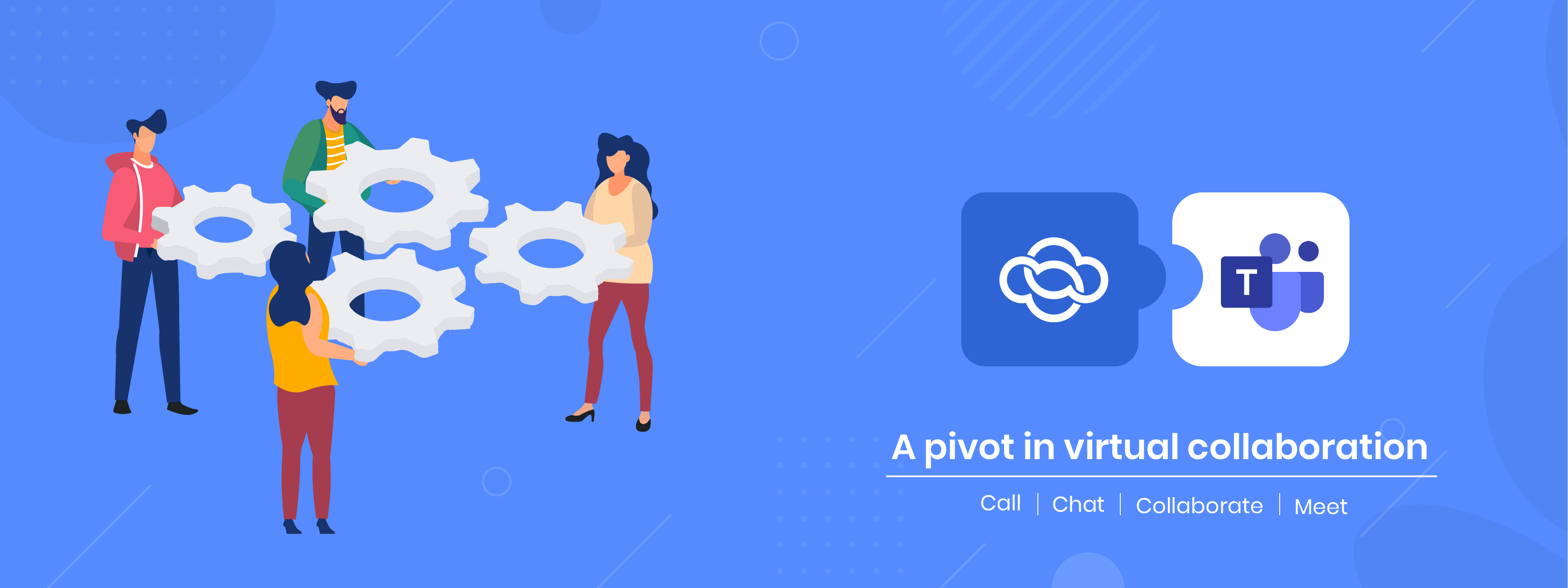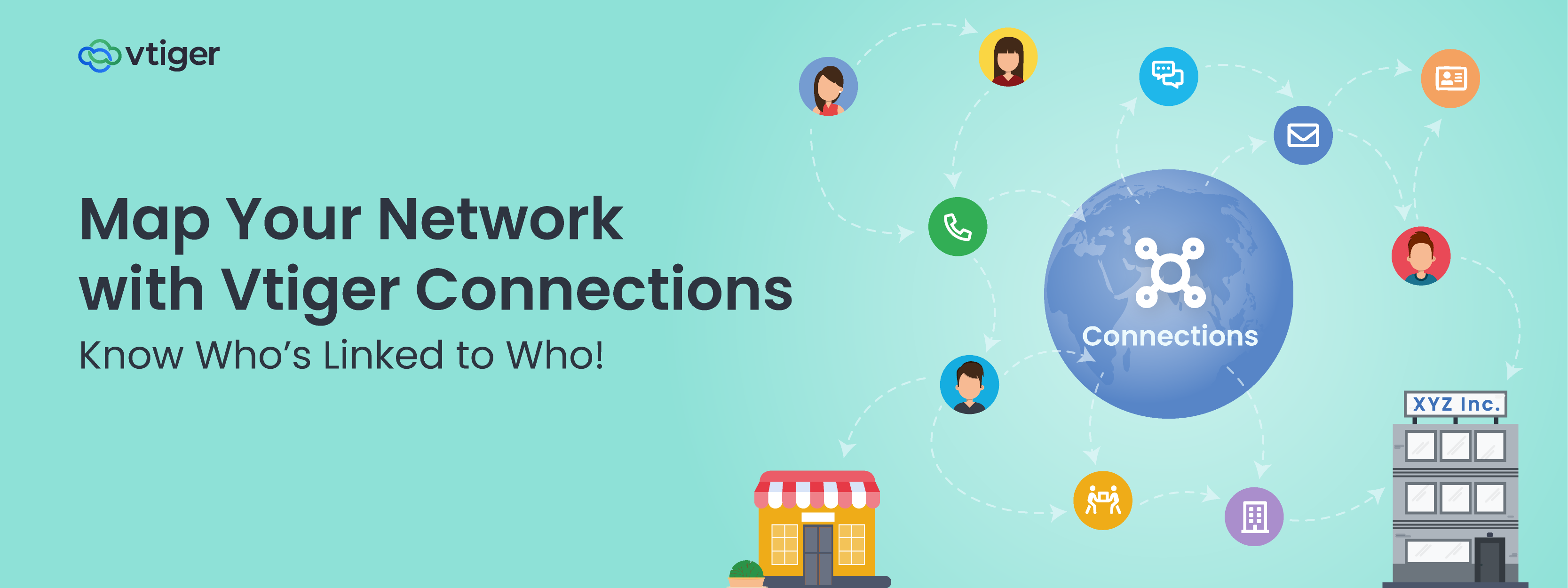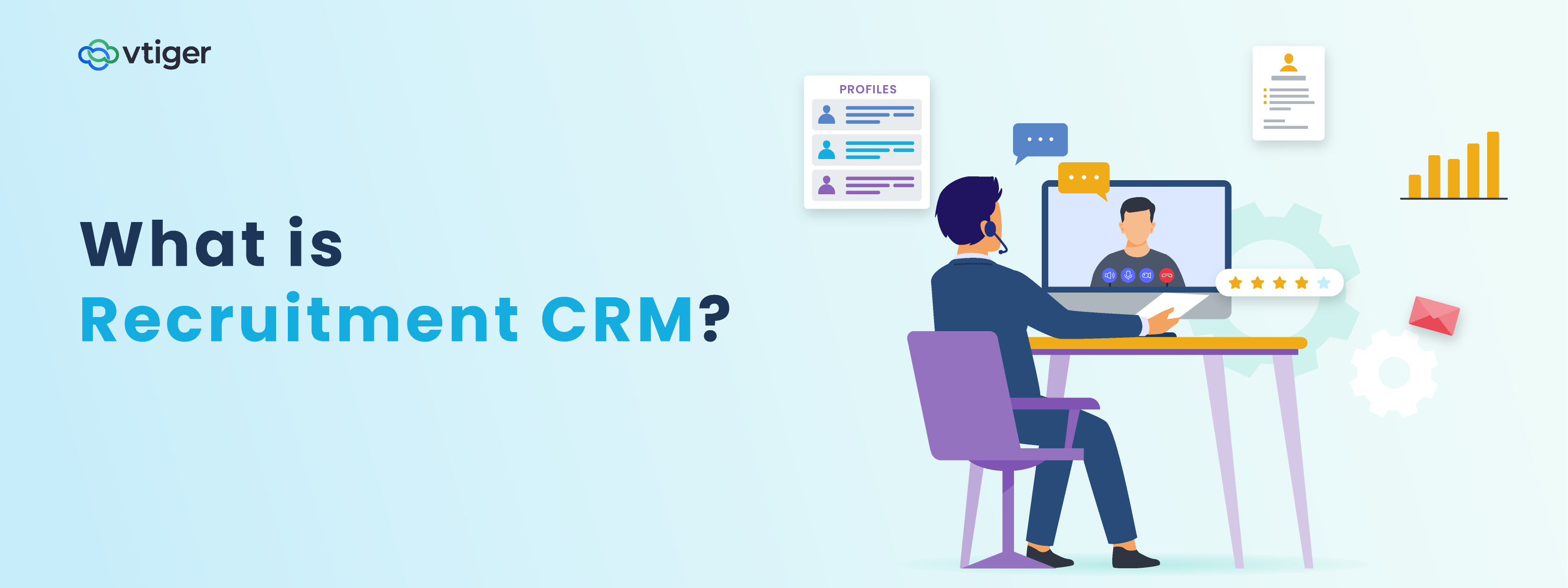Switching between apps to get things done will break the continuum of work. Working on records in the CRM and collaborating on other apps simultaneously is an unnecessary waste of time and effort. A unified platform can easily mitigate these shortcomings while boosting productivity significantly.

Vtiger CRM’s integration with MS Teams supercharges your teamwork capabilities with direct access to CRM dashboards, Contacts, and Deals information. You can schedule meetings in the MS Teams app effortlessly through Emails, Events, Web Chats, Deals, and Contacts modules in Vtiger.
Many a time, people like to include meeting links in their emails to discuss specifics. The integration lets you do that without switching from the CRM.
Vtiger automatically marks invitee attendance to the meetings. It goes a step ahead when you mark the event as held by obtaining and storing the meeting recording URL in the event record.
Benefits of Microsoft Teams + Vtiger CRM Integration:

- Access to data: You get direct access to data from CRM dashboards, Contacts, and Deals modules.
- Look up the day’s agenda: You can find Contacts, Deals, or the agenda for the day by just asking the Vtiger Bot.
- Searching is easy: You can look for specific contacts with just the name, phone number, or email address.
- Leverage the power of Calculus AI: Analyze meeting recordings to get powerful insights.
How can Vtiger customers get this integration?
Considering the advantages that Microsoft Teams integration gives you, installing it is surprisingly simple. It is a two-step process.
Note: Step two can be skipped if you sign up for Vtiger CRM from MS Teams.

We will show you how simple it is:
Step 1:Install Vtiger CRM app in Microsoft Teams
- Sign in to your MS Teams account.
- Search for Vtiger CRM in Apps.
- You can proceed in three ways:
- You can add Vtiger to your Personal tab by clicking Add.
- You can add the Vtiger page as a Channel by clicking Add to Team. You can select the page like Tasks, Deals, etc.
- You can add Vtiger Bot to your Chat by clicking Add to Chat.
This adds the Vtiger CRM app to your MS Teams account.
Step 2: Install MS Teams add-on in Vtiger
You can manually install the MS Teams add-on in the CRM only if you are an administrator.
- Sign in to your CRM account.
- Click the User Menu on the top right corner and select Settings.
- Select Extensions.
- Click Extension Store.
- Look for the MS Teams extension and install it.
- Click on the Launch button.
This installs MS Teams add-on in your CRM account. You are now ready to experience the next level of collaboration with Microsoft Teams integration in Vtiger.
Take your CRM collaboration to the next level with the power of Microsoft Teams integration. Sign up for Vtiger today.
——————————————————————————————————————————————————————————-
To read about installing and using MS Teams with Vtiger CRM, read our article.