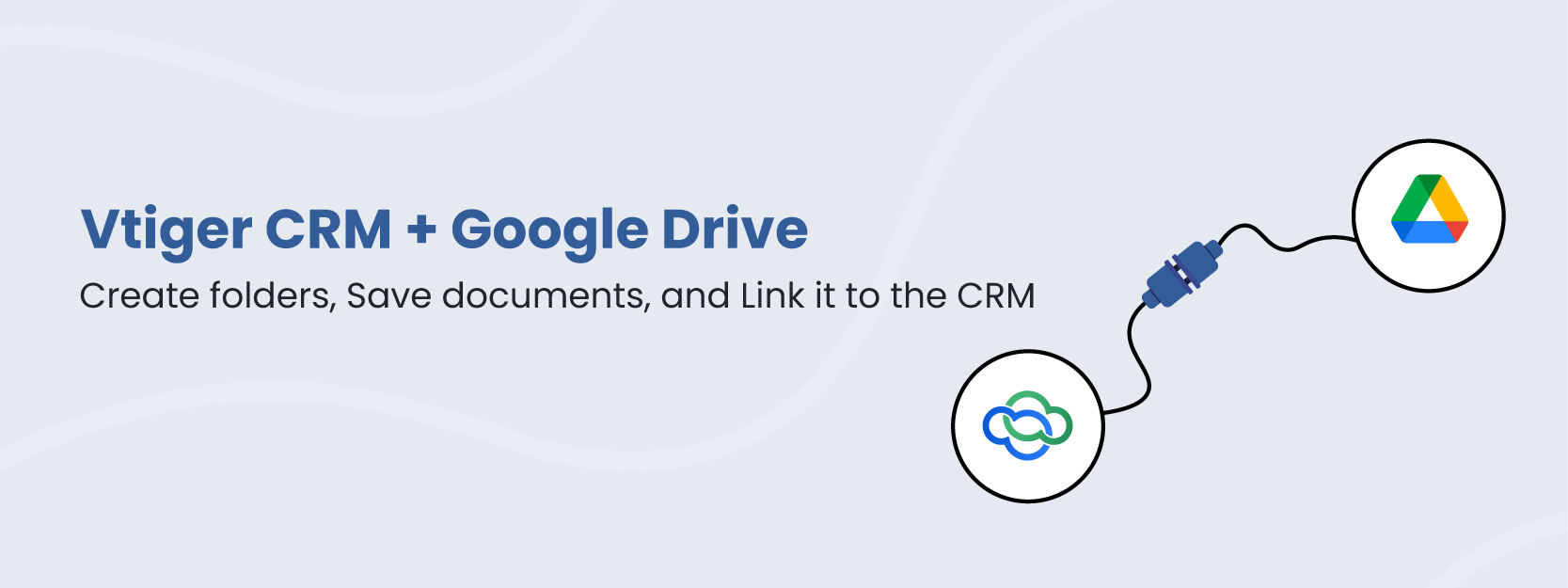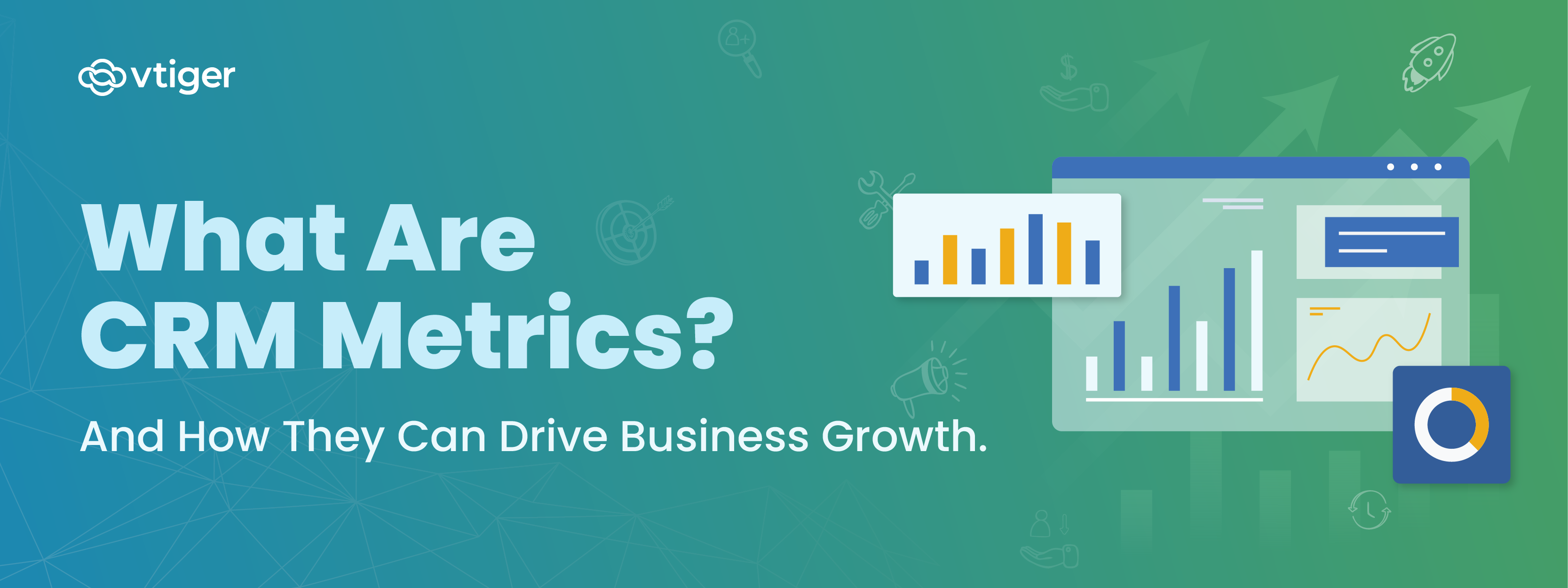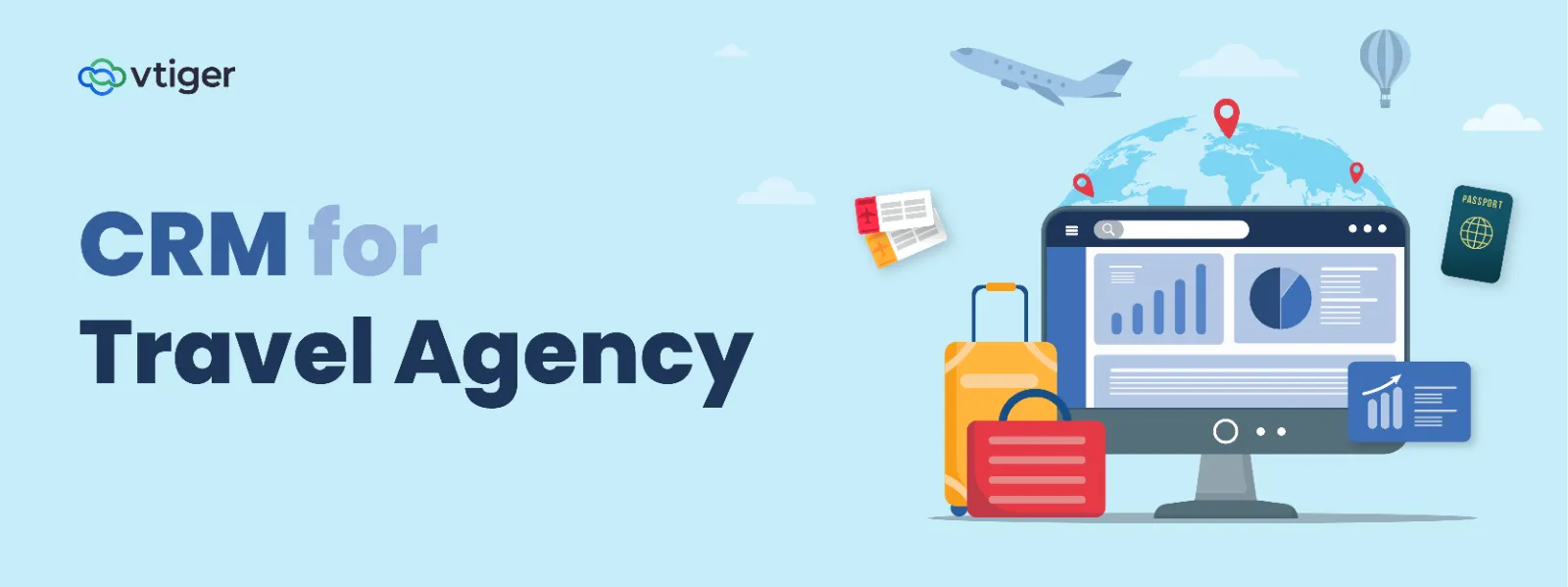Hello Folks!
Welcome back to Boost productivity with Google Workspace integration blog series. We hope you are able to gain knowledge about Google Workspace integration with Vtiger CRM. We are extremely delighted to have you with us till now.
But, Wait! There is more…
In this blog, we will be discussing how you can save and organize your important business documents in Google Drive from Vtiger’s Documents module.
Are you one of those who is swamped with various documents and files? Do you as a sales or marketing rep work with different business documents like agreement plans, sales contracts, lead data, marketing presentations, team planners, etc?
As managers, you may want to share demo presentations with your customers or discuss day-to-day activities using team planners with your teammates.
Don’t you think you can save your precious time if you are able to manage, record, and share your documents from a centralized location? Yes, you can execute your tasks quickly without a buffer. Also, it is not feasible to attach your important files in email all the time and send them internally (team members) or externally (customers).
So, what is the solution to document recording and sharing? Let us understand that below.
Google Drive, a document storage application
To make our lives easier, Google has come up with Google Drive, a cloud storage platform where you can quickly create and save documents. It enables you to save your documents individually or in separate folders. You can record them in the form of word format, spreadsheets, presentation slides, etc. You can also upload, edit and share documents accordingly.
So, the next question is how Google Drive can benefit you if most of your daily activities are done through a CRM. If you are a CRM user, then integrating Google Drive with your CRM is a great solution to manage your documents online.
Let us understand this by looking at Google Drive integration with Vtiger CRM.
Vtiger CRM Integration with Google Drive
There are two ways where you can save documents using Google Drive integration. They are as follows:
Uploading documents from Vtiger CRM to Google Drive

One of the advantages of Google Drive integration with Vtiger CRM is that you can upload important files directly from CRM to Drive using the Vtiger Documents module.
Linking documents from Google Drive to Vtiger CRM

You can link a document available in the Drive to Vtiger Documents module and record files in multiple locations. For instance, you deleted a sales contract by mistake in the Drive. Now, if you have linked the document with the CRM, you can access it by logging into your CRM application.
Other important actions using Vtiger Documents module
Apart from recording and linking documents from the Documents module, you can perform a whole lot of actions like:
- You can view the documents in different views such as List View, Summary View, etc.
- You can arrange all the documents in columns using List View.
- You can Follow, Download, Share, Tag, Print, and Delete a document from the Summary View.
- You can have individual folders for all files to organize them effectively.
- You can create documents from other modules like Quick Create.
- You can share documents as PDFs, links, attachments, etc.
- You can collaborate with your customers as well as team members and discuss a document using @Mentions.
To know more about the Documents module in Vtiger CRM, click here.
Benefits of Google Drive integration with Vtiger CRM
Let us plunge into the benefits of integrating Vtiger CRM with Google Drive.
Minimize switching between applications
When you integrate Vtiger CRM with Google Drive, you can record all your files directly from the CRM to Google Drive. You do not have to open your Drive account and CRM app at the same time to carry out your activities effectively.
Also, CRM allows you to perform a wide range of functions like saving, linking, sharing, and printing documents from a single platform which gives you relief from logging into external applications to perform specific functions.
Store documents online
Drive comes with an option to access important files anywhere and anytime across multiple devices. It eliminates the need to store your files in your laptops and pen drives, thus allowing you to keep them online in a secure way with the help of a stable Internet connection.
Record documents in different formats
If you want to save lead information in different rows and columns, you have Google Sheets. If you want to create and save a presentation on the newly released feature, you have Google Slides.
Google Drive integration allows you to save documents of different formats that can be used for various purposes.
Access Google Drive from different modules
If you are using Google Drive alone, you can only save files by clicking on the New button. But with Google Drive integration with a CRM, you can record your documents from various CRM modules.
Save a copy of your documents in multiple locations
By linking documents from Google Drive to CRM, you can save a copy of each document in both Drive and CRM. You can retrieve the file from any of these locations in case you delete it accidentally.
So, how does Google Drive integration helps you in boosting productivity?
Google Drive integration acts as a savior for marketing and sales reps to save documents from various modules in the CRM. Like using Quick Create feature in Vtiger, you can quickly save your documents if you are in the Contacts, Events, or Tasks module. Also, you can access documents from various platforms and eliminate switching back and forth between apps which is really time-saving.
Are you planning to implement Google Drive integration to facilitate advanced document sharing for your business?
Join with us on your integration journey by taking a test drive now.
Before you dive in, watch the video first
————————————————————————-
Click the below link to read other blogs from the series
- Leverage Google Workspace and increase productivity
- Get a 360-Degree customer view from Gmail integration with Vtiger CRM
- Export and Import data seamlessly with Google Contacts and Vtiger CRM integration.
- Leverage Google Meet integration with Vtiger CRM to share meeting links instantly from different modules.