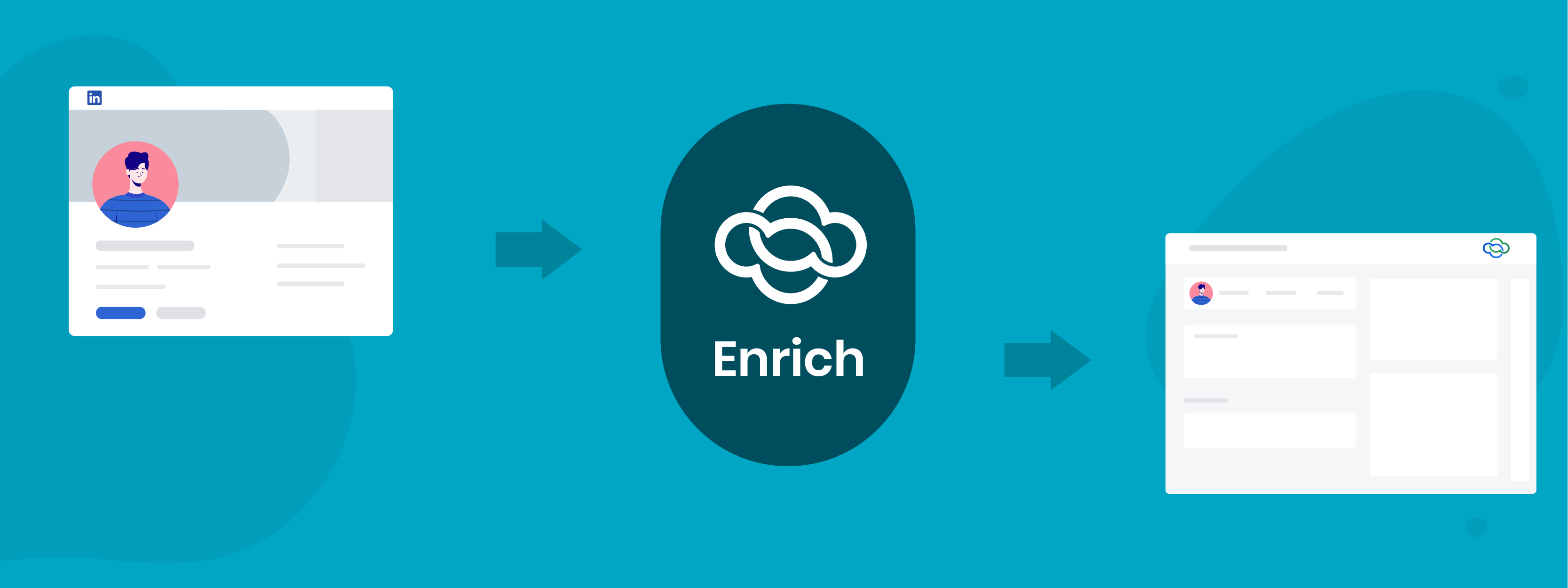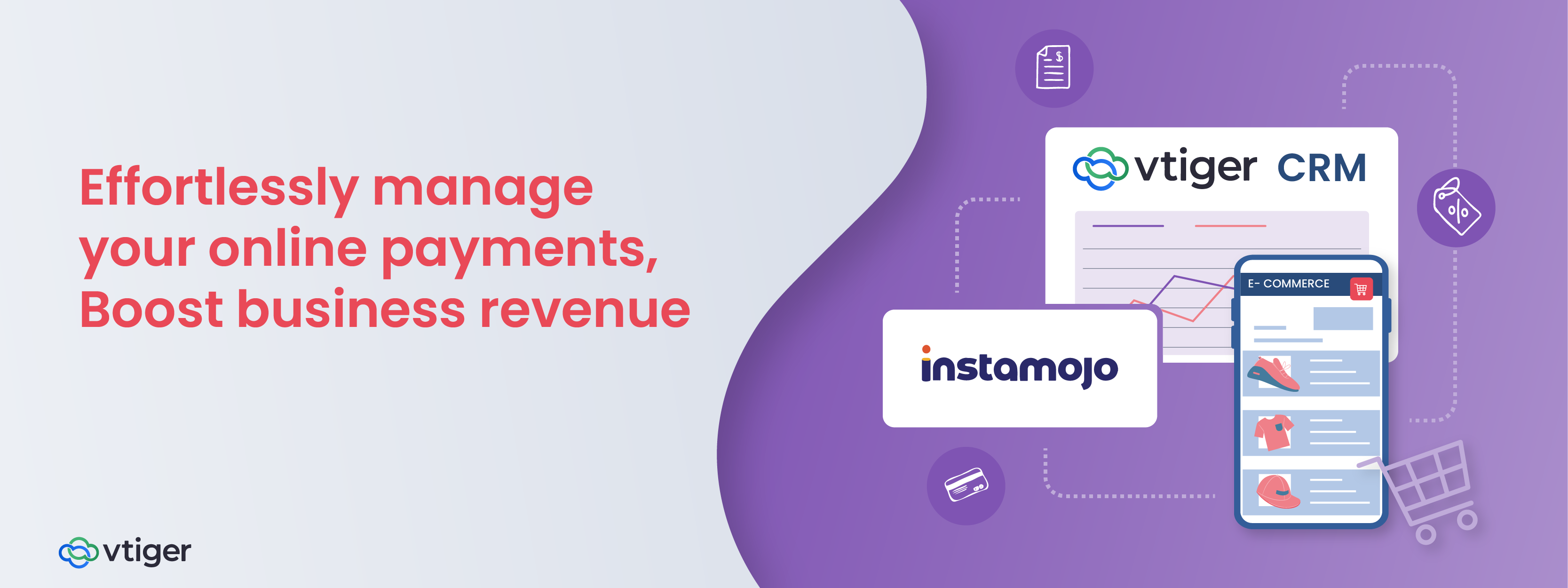Nowadays, all working professionals are on LinkedIn. It is one of the best ways to network with coworkers, potential employees, customers, and business contacts.
As a business owner, you can reach out to a broader audience through a LinkedIn profile and create more awareness about your products or services. Reports say that 4 out of 5 LinkedIn members are decision makers[1], and their buying power is twice that of an average web audience.
So, if your LinkedIn presence is on-point, your audience could be your potential customers, and you could generate quality leads.
The catch is, how can you bring these leads into your CRM?
Manually adding them to the CRM can be an arduous task. But did you know that you could automatically collect all lead information from LinkedIn to CRM?
Enter Enrich.
| Vtiger Enrich is a Chrome extension that connects LinkedIn and Vtiger CRM. It enables you to turn new interesting LinkedIn profiles into CRM leads or contacts. You can track, monitor, and engage with them from the CRM itself. |
With Vtiger Enrich, you get multiple benefits such as:
- Adding or editing contact details
- Importing numerous connections to the CRM at once
- Capturing details like skill sets, qualifications, and experience
- Creating events and tasks related to a contact
- Avoiding duplicate records
We’re sure this has piqued your interest. Watch this short video to get a summary of Enrich’s functionalities.
Check out our in-depth documentation[2] on Vtiger Enrich and its capabilities if you are interested.
Transferring contacts from LinkedIn profiles
Vtiger Enrich provides three different ways to add contacts from LinkedIn.
- By going to a LinkedIn Profile
- From My Network > Connections
- By using the Search > People filter
When adding a contact, Vtiger Enrich first verifies if the LinkedIn profile already exists as a contact record in the CRM. If yes, you have an option to update the record with the LinkedIn information or create a new contact altogether.
This helps in avoiding duplicate records in the CRM.
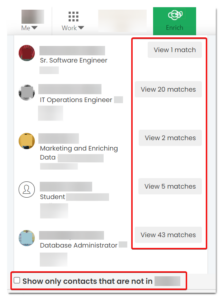
Vtiger Enrich also provides an option for you to see only new connections which are not your CRM contacts.
Creating a Contact
Whether you find a matching contact or not, you can always add a new contact from a LinkedIn profile. Also, while you are at it, you can create an organization record!

Want to set up a meeting with the contact or follow up with them later? Enrich enables you to create events and tasks for the same on the CRM.
You’re now all set to nurture the contact and win the deal!
Updating a Contact
Uh-oh, did you find a contact whose details are limited or outdated? Do not worry. You can easily update the contact record by replacing the existing details or adding new details using the contact’s LinkedIn profile.

Importing Multiple Contacts
Are you finding the number of potential contacts on LinkedIn overwhelming?
The best way to get them all into the CRM is to import them. You can import a single contact or a batch of contacts (together) into the CRM.

Impressed yet? There’s more in the store for you!
Vtiger Enrich is available in LinkedIn’s Sales Navigator app. This is definitely a boon for sales reps, and it performs all the functionalities listed above.
Don’t wait anymore… install the Vtiger Enrich extension right away and try it for yourself!
References:
[1] – Lead Generation Ads on LinkedIn | LinkedIn Marketing Solutions
[2] – Vtiger Enrich for LinkedIn | Knowledge Base