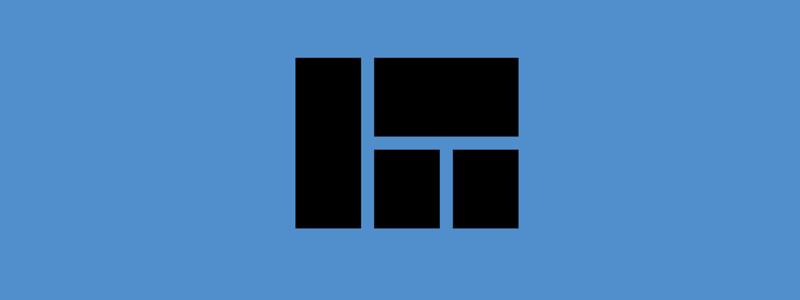Last Wednesday, our users logged in to a new main menu experience.
The new menu’s design is the distillation of insights drawn from our discussions with customers, new and old, about how they use Vtiger. It improves upon the left-sided menu that launched with Vtiger 7 in all of the following ways:
Reach the main menu faster
The main menu is now accessed from closer to the middle of the screen, instead of the upper-left corner. This is closer to the average position of the mouse at any time, reducing the total distance traveled to get there. When you use the menu a lot, this adds up.
From the main menu, browse to any module in a single motion
The menu’s layout has been flattened and split into two main areas. The left column contains commonly accessed modules, like contacts and organizations, grouped under a category called “Essentials”. To the right, function-specific modules like opportunities or cases, have been placed under their respective functional areas (sales, support, etc.). Yes, that means we’ve done away with those cursed nested menus.
Access key settings sooner
The menu’s lower horizontal bar now lists links to Vtiger’s most frequently accessed settings, as well as to the extension store
Customizable left menu bar
While the main menu will be the same for everyone using Vtiger, the persistently visible menu on the far-left side of a user’s screen can be customized to show any module. There are 5 different left menu profiles that can be customized, and a user can opt to show any one of those on his or her screen. That means a support team can have a left-bar that shows cases and the knowledge base at the top, while a sales team can have one that shows opportunities and contacts.
All in all, we hope that the new menu design makes Vtiger 7’s layout easier to understand and navigate for everyone. Like it, or not? Tell us why in the comments below.