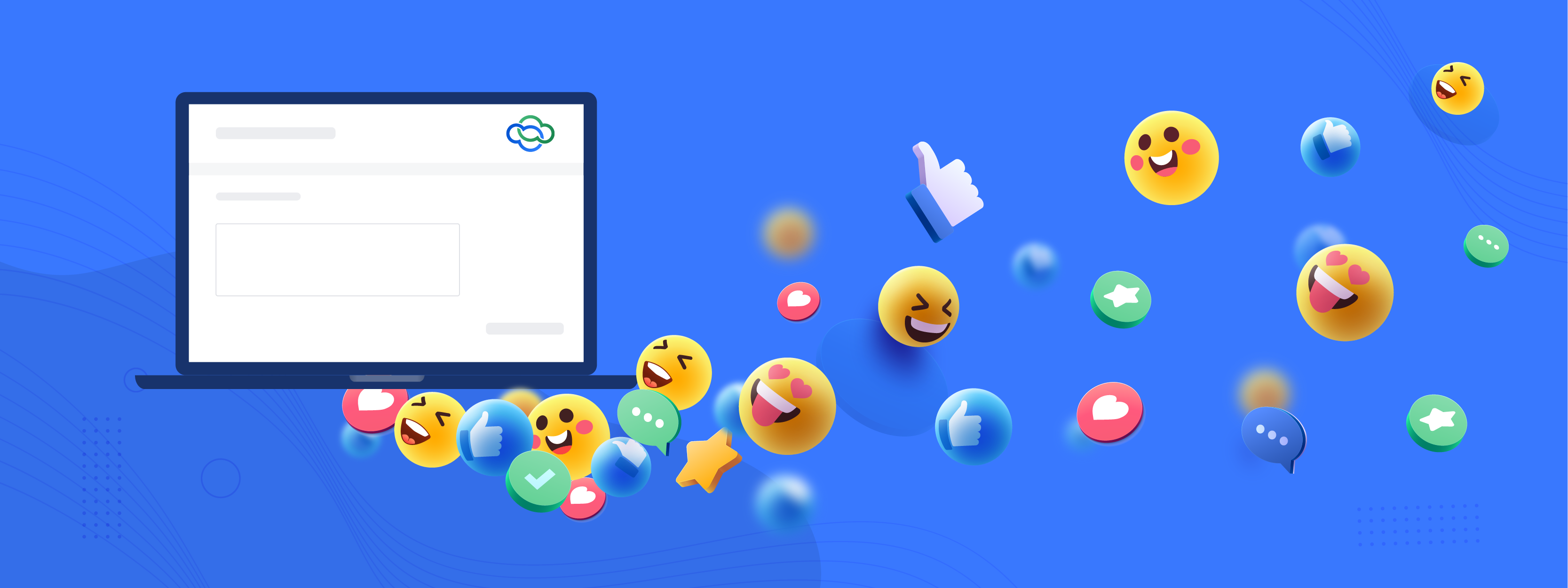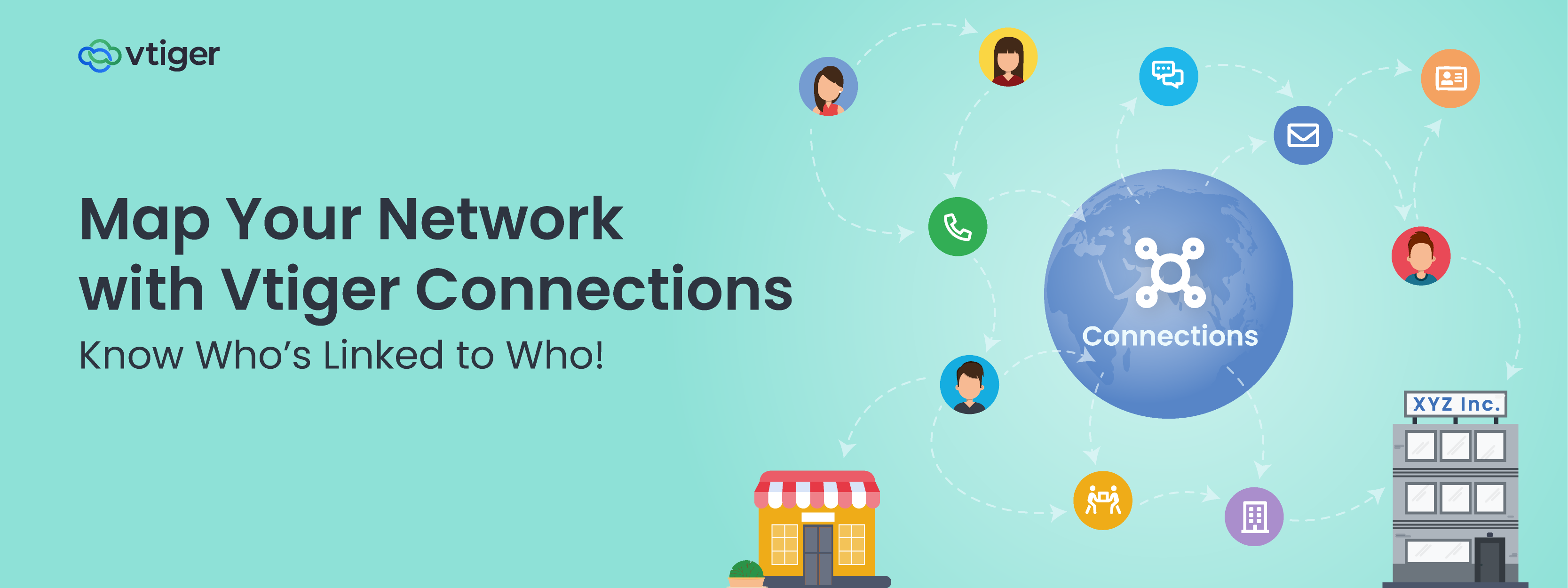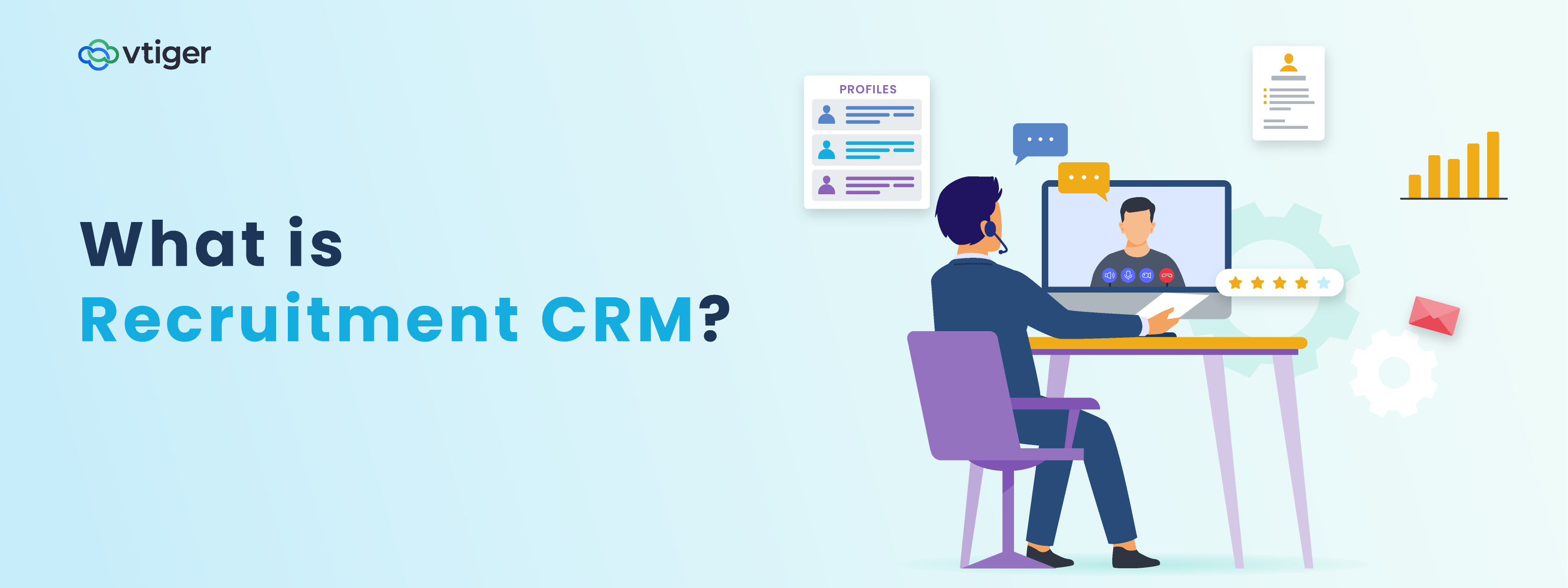It is no secret that social media now plays a prominent role in helping a company remain competitive in an increasingly digital corporate environment. You need to maintain a steady presence on social media platforms by sharing stylized marketing content. Although your presence needs to go beyond just sharing that content. You will also need to remain responsive to reviews and comments on your social media posts.
With Vtiger CRM’s new feature, the Social Module, you can do just that. The Social Module allows you to directly integrate with your Facebook, Google My Business, Twitter, and Instagram accounts. Doing so will allow you to bring your social media interactions into your Vtiger CRM.
Why Should You Use the Social Module?
There is one overarching reason to use the Social Module in Vtiger, social media management.
Social media management refers to your ability to track, plan, and create content for your company’s various social media accounts. It can be difficult to bounce between different social media platforms, especially if you post similar marketing content each day. You can lose hours on administrative upkeep between your accounts, which is time better spent creating content.
Using the Social Module, you can bring your social media posts and interactions into the CRM. This feature will give you and your team a broad view of your marketing efforts to better plan your future marketing strategies.
Social Module Features
The Social Module offers a wide range of possibilities you can take advantage of within your Vtiger CRM.
Inbox Activity Timeline
The first of these features is the Inbox Activity Timeline.
The Inbox Activity Timeline is a sequential list of all posts, comments, reviews, ratings, questions, and answers from all of your linked social media accounts. The filter button at the top of the screen allows you to break down the information into specific social media channels and types of communication. Another time-saving aspect is that you can comment on and reply to comments from this page.
Compose Messages
The second feature available within the Social Module is the ability to compose messages. By selecting the option to compose a message, you can create a new social media post for just one or all of your linked social media channels.
The text within the message itself does have limitations between the social media channels. For example, the Facebook integration supports up to 2000 characters, while Google My Business supports up to 1500 characters. If you plan to create a post for all channels, you must keep the character count within the lowest range allowed.
Similarly, limitations are in place for the types and amount of media you can add to the post for each channel. Facebook allows having one or more images or having a video linked. You are unable to have both a video and an image in one message. Google My Business only allows one image and does not support video.
The final aspect of composing a post is the call-to-action options. A call-to-action is generally a prompt or request for the audience to follow. The Social Module offers a wide range of calls to action such as ‘Learn More’ or ‘Sign Up’.
Schedule a Post
Your company’s social media audience can differ depending on your product or service and time zone. Due to this variance, you need to choose the perfect time to post to maximize your outreach.
For example, if a company is in the United States, they would find that the best time to post on social media channels would be 10 AM on Tuesdays, Wednesdays, and Thursdays.
The Social Module allows you to schedule a post for the time and day that you would prefer. This feature helps guarantee that your social media posts display at the best time for your company.
Business Reviews
A key aspect of social media for a business is the reviews received on your business page. These reviews can not only give you great insight into how customers view your product or service but also give a chance for prospective customers to learn more about your company from a third-party perspective.
The Social Module brings in reviews from your social media channels so you can easily view and manage all reviews you receive.
On top of that, you can quickly pull up the social media profile of the reviewer by clicking on their profile icon next to the review they posted.
Questions and Answers
You have likely looked at the Questions asked by visitors on a Google My Business page. You may have even answered a few of them yourself. These interactions are an excellent method to connect with your customers and gain insight into what a potential customer may be looking for in your business.
Both the questions and answers on your Google My Business page are brought into the CRM with the Social Module. Not only will the existing questions and answers be displayed, but you can also compose and post questions and answers yourself from within the CRM.
Automation
Automation is integral in all CRM systems and is an excellent process in saving time on menial tasks.
Automation rules are available for configuration within the Social Module as well. Using these, you can create Contact records once a comment is posted or create a support case when specific words or phrases are mentioned. Limitations are in place for each integration, but I highly recommend automating your social media process as thoroughly as possible.
The initial time spent in setting up the automation rules will be worth the time saved later down the road.
Below is an example of an automation rule created for Facebook. In this rule, a Case will be created if the specific words are mentioned in a comment.
Social Module Availability
The Social Module is available in the editions of Vtiger below, with the limitations listed for each version:
- Marketing Starter: Three social media accounts
- Marketing Professional: Five social media accounts
- One Professional: Five social media accounts
- One Enterprise: Fifteen social media accounts
You can download the Social Module by going into the Extension Store within your CRM instance, searching for the Social Module, and clicking the blue install button for the feature. Downloading and using this module is free of charge.
Once the module has finished installing, you can find the Social Module in your CRM menu. The Social Module screen is where you can begin setting up your social media integrations.
It has never been easier to integrate your social media interactions into Vtiger. With the social module, you can save time posting your social media channels and continue to grow your company’s online presence.
Please visit our website for even more information on the social module.
Click here to sign up for a 15-day free trial or try our forever free Pilot edition.