Have you ever thought of the question you would want to ask a bunch of people and know their opinion?
Or, ever wanted to know people’s feedback on something?
If yes, then Surveys are the best medium to know one’s viewpoint.
Surveys help you collect insights of contacts – could be your customers, employees, or a target group of people.
With Surveys, you will know what the majority of the audience thinks of. With this information, it’ll be easy for you to come to a conclusion and know where to focus on.
Conducting Surveys and loading those data to CRM is a tedious task. To ease that, we have Vtiger Surveys; create and send surveys directly from the CRM and sync the data with the target audience.
Vtiger Survey Introduction
Let us learn about Vtiger Survey
Create a set of targeted questions to obtain feedback on something.
Vtiger Surveys offers you multiple types of questions through which you can perform both External and Internal Surveys.
E.g., Customer satisfaction Survey, Employee Engagement Survey, Market Research, etc.
Vtiger Survey Features
Basic Information
Vtiger supports two types of Surveys, internal and external – for employees and contacts. You can mark the external submitters anonymous if they do not want to reveal their identity.

Styling Details
Beautify your survey form with CSS styles. Customize the look of the survey with header, logo information, and footer.
Personalize the survey response message* based on the survey.
You can also allow the CRM to create contact on new submissions by enabling a checkbox.

The messages displayed on submitting the form.

Question Types
Create various types of questions to easily capture your contacts’ feedback. With helper text, you can describe the question and help your contacts understand it better as well as make them mandatory.
Below are the types of Q&A:
You can create multiple form pages and organize your questionnaire.

Do you want to create a dependency on a question to display a set of questions? Vtiger helps you with logic. Add logic to the parent question and create a dependency to show others.
Save the survey in draft mode and preview it to check the flow. Save and publish once you are ready with the survey form.

Analytics
You can see the contacts’ responses in the Summary View of the survey record. All the responses are displayed in a chart form.
Also, you can see the specific contact’s responses too.
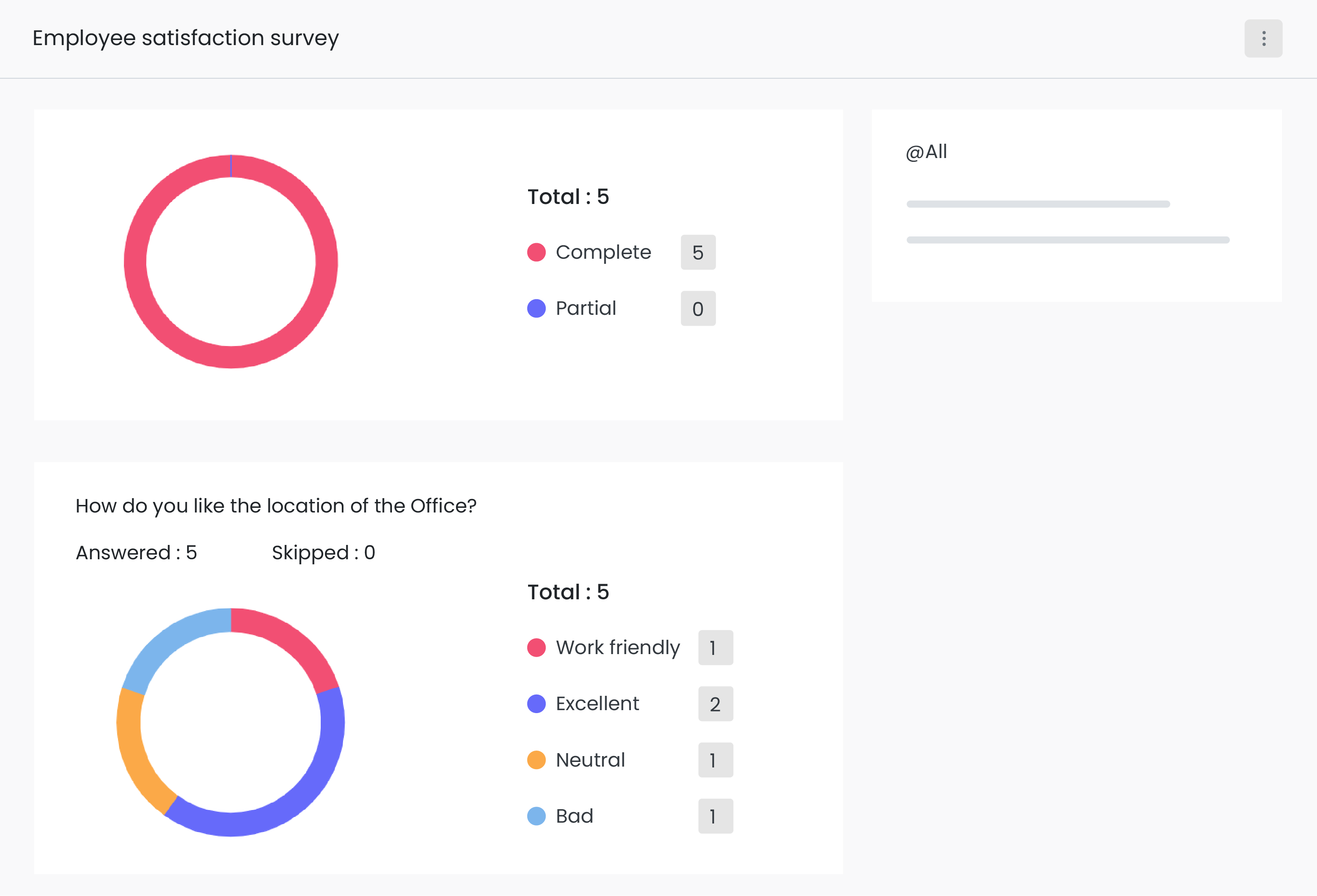
Export the survey responses and contact data to your system in an XL or CSV form.

Get started with Vtiger CRM to create reliable and effective surveys.



