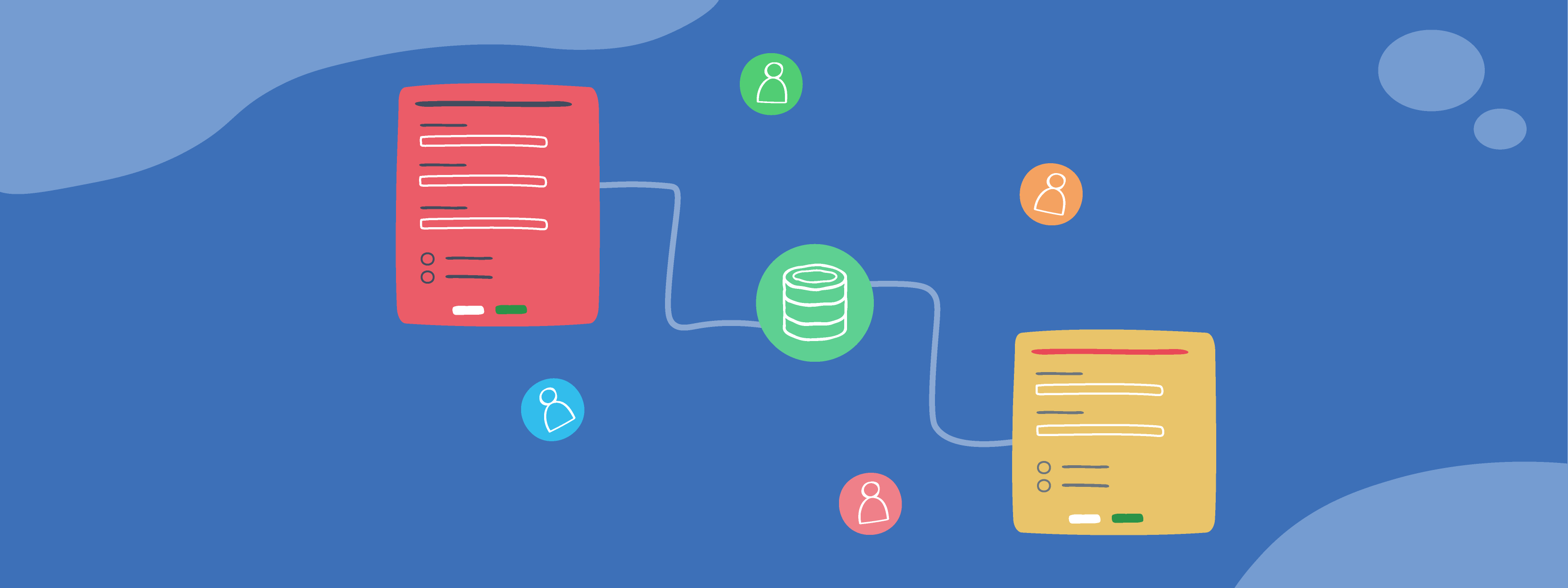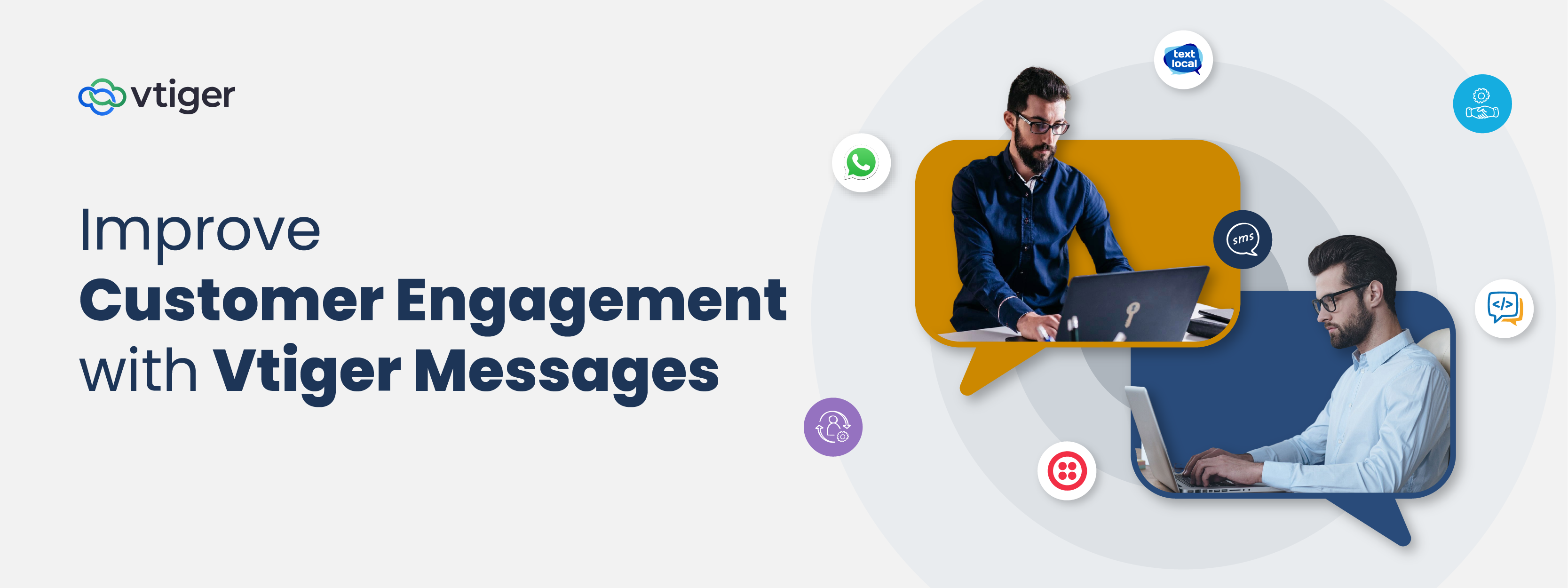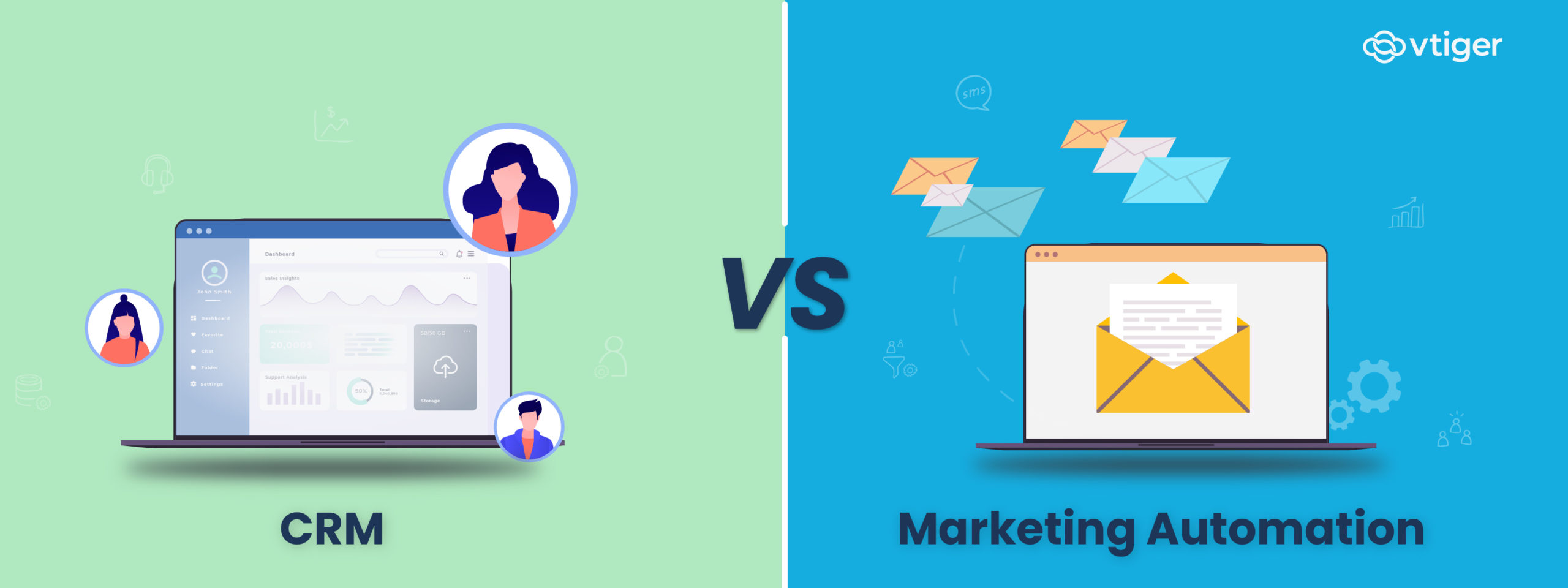Webforms are a great way to capture contact information from your website.
Since things have become online, businesses have started using web pages to capture leads using registration forms. For instance, Booking an appointment, or hotel, raising complaints/tickets, collecting webinar registrations and many more.
You have now captured the data from web pages, and where do you store them?
Contact database; follow up using other marketing and sales tools or a CRM – Customer Relationship Management tool.
Vtiger CRM cuts off these steps and lets you capture the webform entries directly to the CRM contacts database and manage the contact in one place.
Let us see how Webforms works in Vtiger:
Basic Information
With Vtiger, you can collect data to different modules; cases, contacts, leads, deals, etc. Select the primary module you would want to capture data for and a secondary module to capture necessary data in a related module.
Enter the Return URL – the URL that a visitor gets redirected to on submitting of a form. You can also enable captcha to avoid bot registrations.

User Assignment
Vtiger Supports the Round-Robin method of user assignment for the webforms. Create a list of users to be assigned for a specific webform and select them from the Round-Robin users list.

Webform Fields
Webform Fields is the crucial section of the webform creation. This section allows you to select fields to capture contact data, make them mandatory, override current values, and ways of handling duplicate data creation.
You can also hide a field and include a hardcoded value to override.
In duplicate handling, you can select below of the three modes:

Uploading documents
To give webform users an option to upload documents and files from the webform, you can provide a field.

Integrate Webform to the Website
So the webform creation is done. Let’s see how to integrate this into your website. It takes only a few clicks to do so.
Copy the code of the webform to the clipboard, paste the same into your website source code, and add your preferred styling to beautify the form page.

NOTE: You can obtain consent from your contacts through Vtiger Webforms and have a checkbox to agree to the TOC of your company.
Get started with Vtiger CRM to simplify the website visitors’ data collection and increase the leads using Vtiger Webforms.